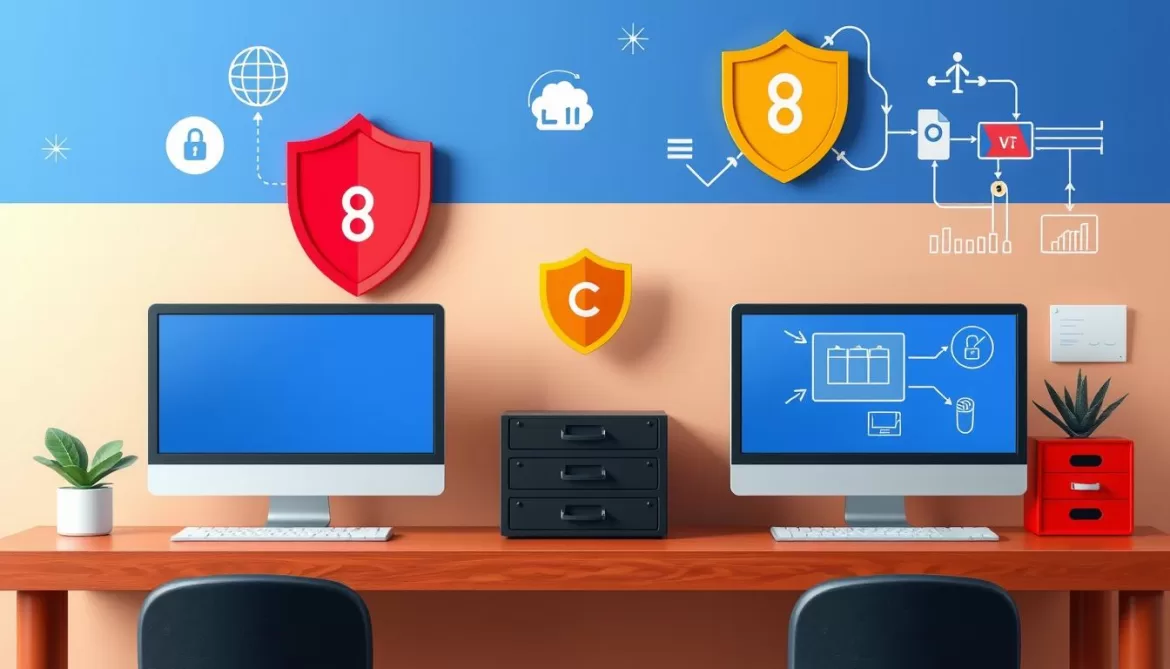This article provides a comprehensive guide on how to turn off sleep mode on iPhone. This feature dims the screen after a period of inactivity to save battery life. However, there might be situations where you’d want your screen to stay active for longer periods. The article explains how to disable sleep mode via the Control Center and the Health app. It also emphasizes the importance of using your iPhone to promote good health habits. The guide is designed to enhance your iPhone user experience and contribute to your overall wellbeing.
Below an in-depth guide to help you understand and manage, turn off sleep mode on your iPhone, enhancing your user experience and contributing to your overall health.
Why Turn off Sleep Mode on Your iPhone?
Sleep mode is a power-saving feature on your iPhone that dims the display after a period of inactivity. While this feature helps conserve battery life, there may be situations where you want to keep your screen active for longer periods. For instance, when you’re reading a long article, following a recipe, or using your device for a presentation, the constant dimming can be inconvenient. By turning off sleep mode, you can ensure that your screen remains active as long as you need it.
How to Turn Off Sleep Mode from iPhone’s Control Center
- Swipe up from the bottom of your screen (or down from the top right corner on iPhone X or later) to open the Control Center.
- Tap on the moon icon to turn off “Do Not Disturb” mode. This ensures that your phone won’t automatically go into sleep mode.
- Next, go to Settings > Display & Brightness > Auto-Lock.
- Select ‘Never’ from the list. This will prevent your iPhone from going into sleep mode.
Remember, turning off sleep mode can consume more battery life, so ensure your device is charged or connected to a power source if you plan to keep the screen active for extended periods.
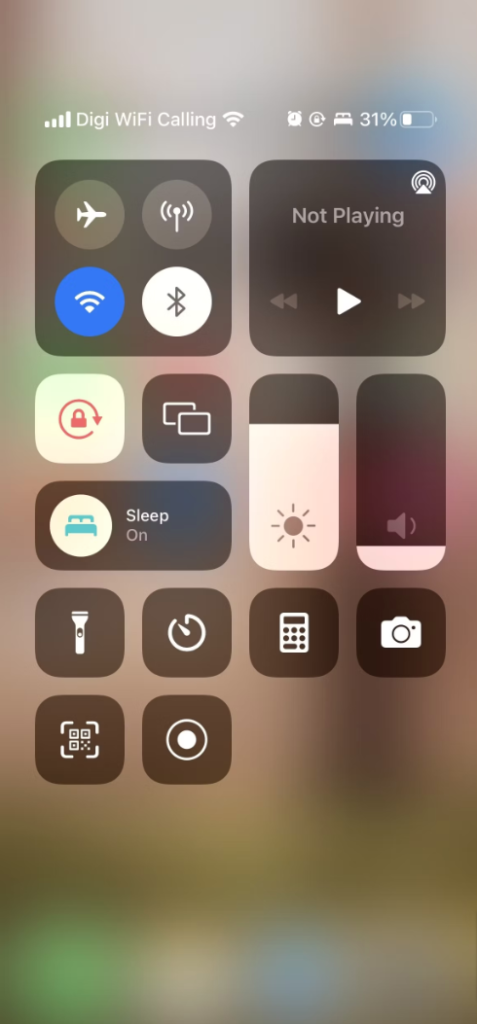
How to Turn Off Sleep Off in iPhone’s Health App
The Health app on your iPhone also has settings that can put your device into sleep mode. Here’s how to manage them:
- Open the Health app on your iPhone.
- Tap on the ‘Browse‘ tab at the bottom and then select ‘Sleep’.
- Scroll down and tap on ‘Options‘ under ‘Sleep Schedule‘.
- Toggle off the ‘Sleep Schedule’ and ‘Wind Down’ options.
By doing this, you will prevent your iPhone from automatically entering sleep mode based on the sleep schedule set in the Health app.
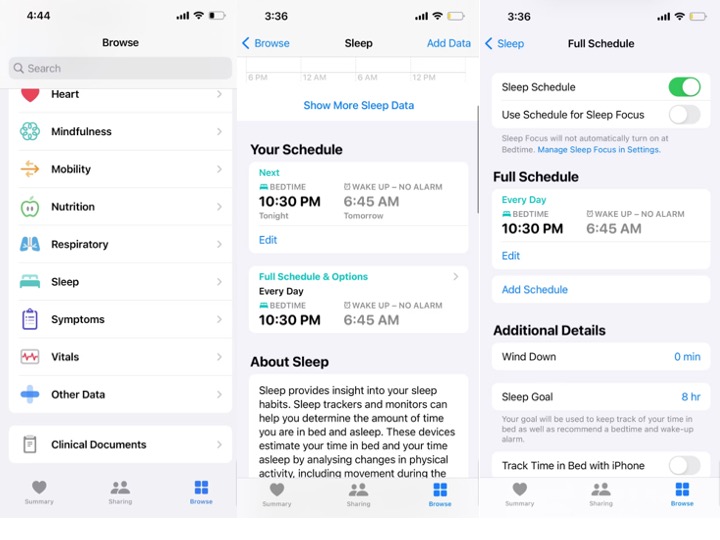
Use Your iPhone to Improve Your Health
While it’s beneficial to know how to turn off sleep mode, it’s equally important to use your iPhone to promote good health habits. The Health app offers a variety of tools to track your fitness, nutrition, and sleep patterns. Regularly reviewing this data can provide insights into your health trends and help you make necessary lifestyle adjustments. Remember, technology is a tool that, when used correctly, can significantly contribute to your wellbeing.
Conclusion
Knowing how to remove sleep mode on your iPhone can greatly enhance your user experience. By managing your device’s sleep settings via the Control Center or the Health app, you can ensure your screen remains active when needed, without inconvenient interruptions. However, it’s important to balance this with the potential impact on battery life and to utilize your iPhone’s features to promote healthy habits.