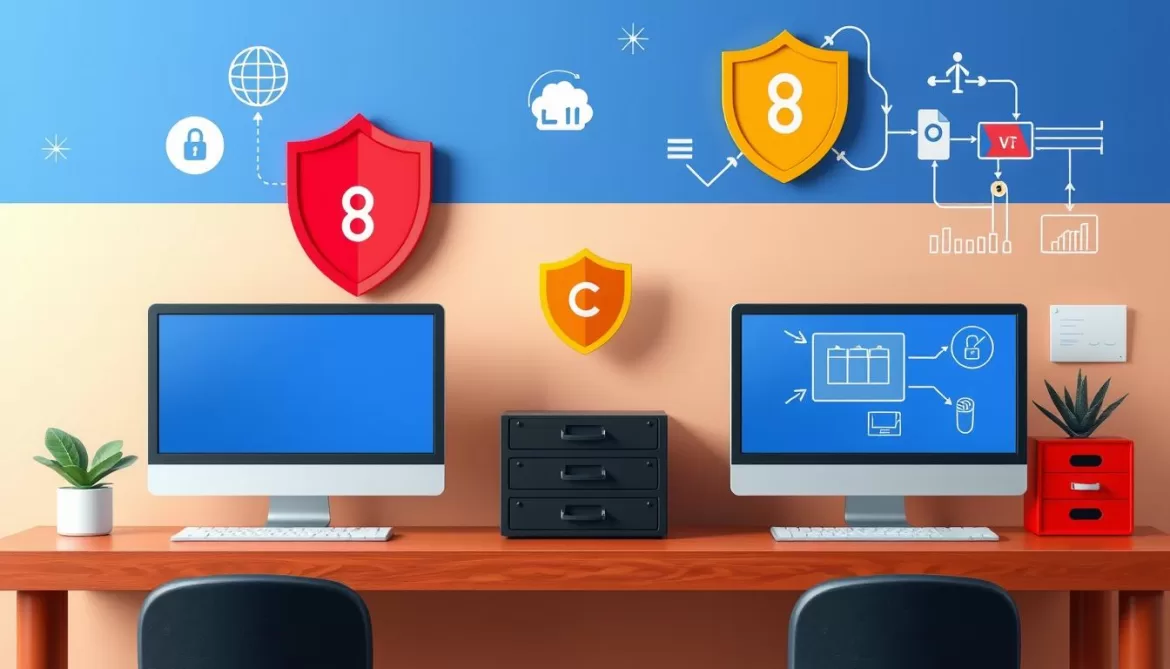Discover the seamless process of downloading the contents of your favorite DVDs onto your Mac. Whether you’re looking to rip, convert, or backup your DVD collection, this comprehensive guide will walk you through the essential steps to ensure you can access and preserve your digital media with ease. Explore a variety of techniques and software solutions that cater to both unprotected and protected DVDs, empowering you to take control of your media library on macOS.
In this article, you’ll learn how to effortlessly rip DVDs on Mac, convert DVD to digital formats, and backup your DVD collections for seamless integration into your digital ecosystem. Whether you’re an avid movie enthusiast or someone who wants to preserve their cherished home videos, this guide has got you covered. Discover the power of DVD ripping software for Mac and uncover the secrets to DVD decryption on your Apple device.
Introduction to Copying DVDs on Mac
Preserving your cherished media collection is crucial in today’s digital age. As physical optical discs can easily become damaged, lost, or outdated over time, creating digital backups of your DVDs is an essential step in safeguarding your content. By copying DVDs on your Mac computer, you can build a secure digital library and enjoy convenient access to your movies, TV shows, and other media.
Importance of Creating Digital Backups
Maintaining digital backups of your DVD collection offers several key benefits:
- Preservation of Content: Digital copies preserve the quality and integrity of your media, protecting it from physical deterioration or loss of the original discs.
- Convenient Access: With digital backups, you can easily access your content from your Mac, eliminating the need to search for and handle fragile optical discs.
- Future-Proofing: As technology evolves, digital backups ensure your media remains accessible, even as DVD players become less common.
By taking the time to copy your DVDs, you can safeguard your valuable collection and enjoy it for years to come. The following sections will guide you through the process of mac dvd copying, mac dvd ripping, and mac dvd archiving to help you build a comprehensive digital library on your Mac.
“Preserving your media collection through digital backups is the key to ensuring your content remains accessible and secure for the long term.”
How to Copy Unprotected DVDs on Mac
For unprotected DVDs, such as homemade discs or some software DVDs, you can use the built-in Disk Utility app on your Mac to create a disk image of the DVD’s contents. This disk image can then be burned to a blank DVD, allowing you to make a full, high-quality copy of the original disc.
Using Disk Utility to Create a Disk Image
Here’s a step-by-step guide on how to use Disk Utility to create a disk image of an unprotected DVD:
- Insert the DVD you want to copy into your Mac’s optical drive.
- Open the Disk Utility app, which you can find in the Utilities folder of your Applications.
- In Disk Utility, locate the DVD in the left-hand sidebar and select it.
- Click on the “File” menu and choose “New” > “Disk Image from [DVD name]”.
- In the “Save As” dialog, choose a location to save the disk image file and give it a name.
- Ensure the “Image Format” is set to “DVD/CD master” and click “Save”.
- Disk Utility will now create a disk image file that contains an exact copy of the DVD’s contents.
Burning the Disk Image to a Blank DVD
Once you have the disk image file, you can burn it to a blank DVD using the following steps:
- Insert a blank DVD into your Mac’s optical drive.
- Locate the disk image file you created earlier and double-click it to mount it.
- Open the Disk Utility app again and select the mounted disk image from the left-hand sidebar.
- Click on the “Burn” button in the toolbar to start the DVD burning process.
- Follow the on-screen instructions to complete the burning process, making sure to use a high-quality blank DVD.
By following these steps, you can easily create a backup copy of your unprotected DVDs using the built-in tools on your Mac. Remember, it’s important to respect copyright laws and only copy DVDs you have the legal right to duplicate.
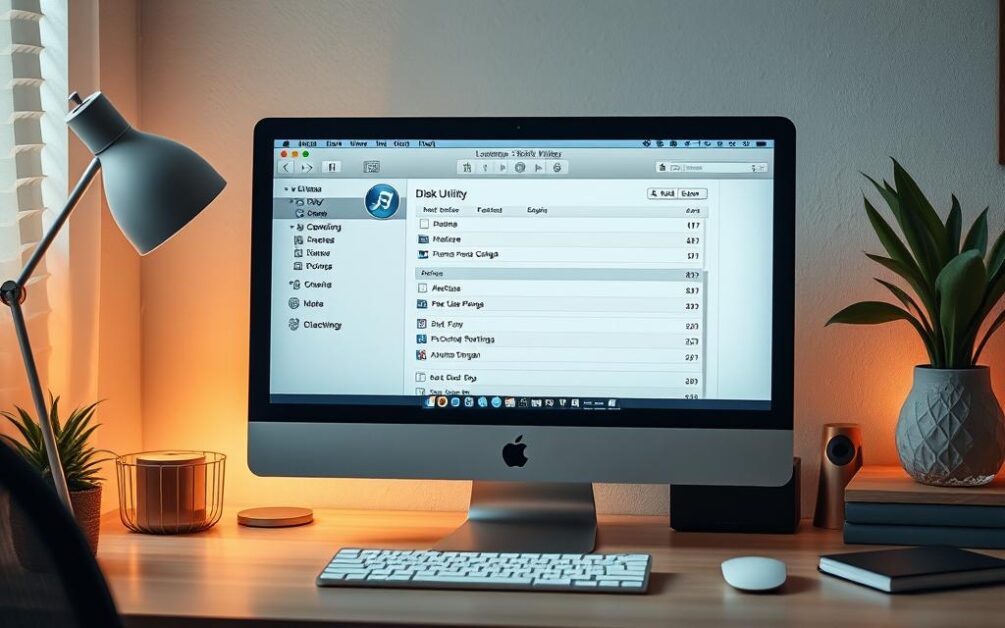
how to download the contents of a dvd on mac
In the digital age, having the ability to download the contents of a DVD onto your Mac is increasingly valuable. Whether you’re looking to create backups, access your media across multiple devices, or simply declutter your physical media collection, there are several methods to achieve this task on your Mac.
WinX DVD Ripper for Mac: Your DVD Downloading Solution
For Mac users who need to download the contents of protected DVDs, WinX DVD Ripper for Mac is a powerful and versatile tool. This software is capable of handling a wide range of DVD copy protections, including CSS, region codes, RCE, UOPs, Sony ArccOS, and Disney DRM. With WinX DVD Ripper for Mac, you can effortlessly rip and convert your DVDs to various digital formats, such as MP4, MOV, and MKV, while preserving the original video quality.
The process of using WinX DVD Ripper for Mac is straightforward. Simply insert the DVD you want to download, select the desired output format, and let the software handle the rest. Within minutes, you’ll have a digital copy of your DVD’s contents stored on your Mac, ready to be enjoyed on your preferred devices.
Whether you’re looking to how to download the contents of a dvd on mac, rip protected dvds on mac, or copy protected dvds on mac, WinX DVD Ripper for Mac is a reliable and user-friendly solution that can help you achieve your goals. With its advanced features and intuitive interface, you can easily backup dvds on mac and dvd decryption software for mac, ensuring your valuable media is secure and accessible.
Conclusion
In conclusion, this guide has provided a comprehensive overview of how to download the contents of a DVD on your Mac. Whether you’re dealing with unprotected or protected DVDs, you now have the knowledge and tools to safely and effectively create digital backups of your DVD collections. By following the step-by-step instructions and utilizing the recommended software solutions, you can ensure your valuable media is preserved and accessible on your Mac.
As the preference for watching videos on digital and mobile devices continues to rise, the need to copy DVDs to a Mac has become increasingly important. While the legal landscape surrounding DVD ripping can be ambiguous, experts and analysts have advocated for consumers’ rights to access DVD content on the devices they own after purchase. Tools like Tipard DVD Ripper for Mac, Tipard Mac DVD Cloner, and Disk Utility can help you efficiently copy and back up your DVDs, whether they are encrypted or unprotected.
For those seeking a more comprehensive solution, software like UniConverter, HandBrake, MakeMKV, WinX DVD Ripper, DVDFab, and Any DVD Converter offer a range of features and capabilities to convert your DVD content to various formats, ensuring seamless playback and portability across your devices. Remember, as the availability of built-in DVD drives in newer Mac models continues to decline, the ability to copy and preserve your DVD library has become more crucial than ever.