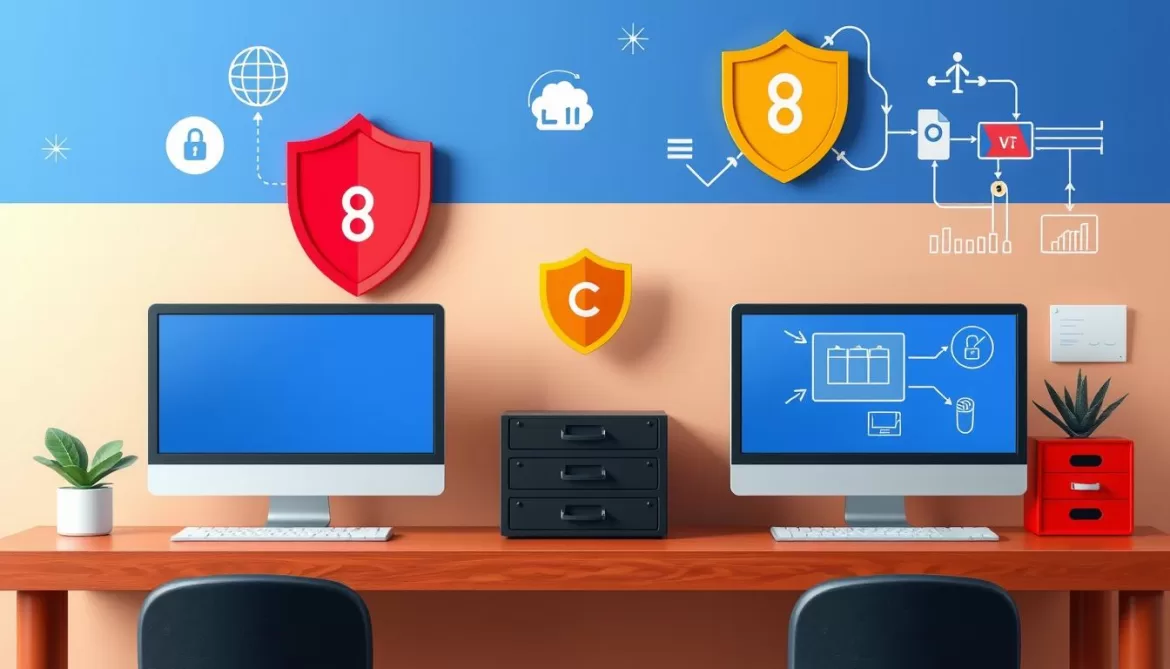In the world of digital audio, the FLAC (Free Lossless Audio Codec) format has gained popularity among audiophiles and music enthusiasts. FLAC files offer lossless compression, preserving the original audio quality without compromising the listening experience. However, the relatively large file size of FLAC can pose challenges when it comes to storage and compatibility, particularly on mobile devices. This is where converting FLAC to MP3, one of the most widely supported audio formats, can be a game-changer.
By converting your FLAC files to MP3, you can enjoy the benefits of reduced file size without sacrificing too much audio quality. This conversion process, known as transcoding, can be a convenient solution for streamlining your digital audio library and enhancing its portability across various devices and platforms.
What is FLAC and Why Convert to MP3?
FLAC, or Free Lossless Audio Codec, is a popular audio file format known for its ability to compress audio files without compromising their quality. Unlike lossy formats like MP3, FLAC uses lossless compression, which means that the original audio data is preserved during the compression process. This allows FLAC files to maintain the full fidelity and clarity of the original source, making it a preferred choice for audiophiles and those who prioritize audio quality.
FLAC: Lossless Audio Compression
FLAC’s lossless compression technique is designed to maintain data integrity, ensuring that the audio data is not lost or altered during the encoding process. This makes FLAC well-suited for archiving and preserving high-quality audio recordings, such as those used in the music industry. However, the tradeoff for this superior audio quality is that FLAC files tend to be larger in file size compared to their lossy counterparts, like MP3.
Advantages of Converting to MP3
- Smaller file size: MP3 files typically have a much smaller file size than FLAC files, making them more convenient for storage, sharing, and playback on various devices.
- Widespread compatibility: MP3 is a widely supported audio format, ensuring that your audio files can be played on a wide range of devices, including smartphones, tablets, and media players.
- Reduced storage requirements: The smaller file size of MP3 files can be particularly beneficial for users who have limited storage space on their devices or need to conserve bandwidth when streaming or downloading audio content.
While converting from FLAC to MP3 may result in a slight loss of audio quality due to the lossy compression process, the advantages of reduced file size and increased compatibility often outweigh this trade-off for many users.
flac to mp3: Online and Desktop Conversion Tools
Seamlessly converting your FLAC (Free Lossless Audio Codec) files to the more widely-supported MP3 format has never been easier. Whether you prefer web-based online flac to mp3 converters or desktop-based media conversion software, there are plenty of user-friendly options to choose from.
Online FLAC to MP3 Converters
For a quick and convenient web-based conversion experience, numerous online audio conversion tools allow you to upload your FLAC files and instantly convert them to MP3 format. These cloud-based solutions handle the conversion process on the server side, providing a simple interface for you to import your audio files and download the converted MP3s. Popular online options include Convertio, FreeConvert, CloudConvert, and Zamzar, among others.
Desktop Media Converters for FLAC to MP3
For those who prefer a more comprehensive, local solution, desktop-based media conversion software offers advanced features and greater control over the conversion process. Applications like Movavi Video Converter, Any Video Converter, and VidPaw Converter provide a user-friendly experience for converting your FLAC files to high-quality MP3 format. These desktop flac to mp3 converter tools often include additional options for customizing the output settings, such as bitrate, sample rate, and channel configuration.
| Tool | Supported Audio Formats | Key Features |
|---|---|---|
| Movavi Video Converter | MP3, FLAC, WAV, OGG, M4A, and more | Batch conversion, high output quality, 180+ file format support |
| Any Video Converter | FLAC, MP3, OGG, WAV, M4A, Opus | Multilingual interface, built-in media player, simple UI |
| Video Proc Converter | FLAC, MP3, WAV, AAC, AC3 | Supports high-resolution audio, GPU acceleration, batch processing |
Whether you opt for an online flac to mp3 converter or a desktop-based media conversion tool, you’ll be able to easily transform your FLAC audio files into the widely-compatible MP3 format, ensuring seamless playback across a variety of devices and media players.
Step-by-Step Guide: Converting FLAC to MP3
Converting your FLAC audio files to the more widely-compatible MP3 format is a straightforward process, whether you choose an online tool or a desktop-based media converter. The basic steps involved in the how to convert flac to mp3 audio conversion process are similar regardless of the method you select.
First, you’ll need to add your FLAC files to the conversion tool of your choice. This could be an online audio conversion process platform or a desktop application like VLC media player or Wondershare UniConverter. Once your FLAC files are uploaded or selected, you can then choose the MP3 format as the desired output.
- Add your FLAC audio files to the conversion tool
- Select the MP3 format as the output
- Configure any additional settings, such as bitrate or output folder
- Initiate the file conversion steps and let the tool do its magic
- Download or save the newly generated MP3 files to your device
Online audio conversion process tools like Online Audio Converter provide a quick and simple way to convert FLAC to MP3 without the need for software installation or a subscription. These platforms typically offer default settings for MP3 conversion, but also allow for customization of bitrate, sample rate, and other features.
For more advanced users, desktop-based media converters like Fre:ac for Windows or To MP3 Converter Free for macOS offer additional features, such as multi-core CPU optimization for faster file conversion steps. These tools may require a small annual subscription fee but provide a more comprehensive suite of conversion capabilities.

Regardless of the method you choose, converting your FLAC files to the MP3 format is a straightforward process that can be completed in just a few simple steps. By following this step-by-step guide, you’ll be able to efficiently how to convert flac to mp3 and enjoy your audio files on a wide range of devices and platforms.
FLAC vs MP3: A Comparison
When it comes to digital audio, the debate between FLAC (Free Lossless Audio Codec) and MP3 (MPEG-1 Audio Layer III) formats often arises. Both file types have their own strengths and weaknesses, and the choice between them largely depends on your specific needs and preferences. Let’s dive into the details of FLAC vs MP3 to help you make an informed decision.
Audio Quality and File Size
FLAC is a lossless audio format, meaning it preserves the full quality of the original audio source. This results in larger file sizes compared to the lossy MP3 format. MP3 uses compression techniques that reduce the file size, but this can lead to a slight loss in audio quality, especially at lower bitrates.
According to the statistics, a 40 MB WAV file compressed to FLAC might be around 20-24 MB, while the same file compressed to a 192 kbps MP3 would be about 4 MB. This trade-off between audio quality and file size is an important consideration when choosing between FLAC and MP3.
Compatibility and Playback Support
FLAC has excellent audio quality, but it is not as widely supported as MP3. Many media players, devices, and platforms natively support MP3 playback, making it a more versatile and compatible format. Conversely, FLAC may require additional software or compatibility layers for seamless playback on some devices.
Furthermore, MP3 is the standard format for most streaming services due to its balance between file size and sound quality, while FLAC is primarily supported by high-fidelity streaming platforms like Tidal and Qobuz.
| Feature | FLAC | MP3 |
|---|---|---|
| Audio Quality | Lossless, retains all audio data | Lossy, some audio data is sacrificed |
| File Size | Larger file sizes (20-24 MB for a 40 MB WAV) | Smaller file sizes (around 4 MB for a 40 MB WAV at 192 kbps) |
| Compatibility | Limited support, may require additional software | Widely supported, natively compatible with most devices and platforms |
| Streaming Support | Primarily supported by high-fidelity streaming platforms | Standard format for most streaming services |
In summary, FLAC offers superior audio quality but larger file sizes and more limited compatibility, while MP3 provides a balance of file size and widespread support, making it a more versatile option for various use cases.
Tips for Optimizing MP3 Quality After Conversion
When converting your precious FLAC files to the more widely compatible MP3 format, you can take a few steps to help preserve the best possible audio quality. By adjusting your post-conversion settings and audio quality settings, you can strike the perfect balance between file size and sound fidelity.
- Choose a Higher Bitrate: Opt for a higher bitrate, such as 320 kbps, when encoding your MP3 files. While this will result in larger file sizes, it will better preserve the original FLAC audio quality.
- Experiment with Encoding Options: Try different MP3 encoding methods, such as Variable Bit Rate (VBR) or Constant Bit Rate (CBR), to find the right balance between file size and sound quality that suits your needs.
- Maintain Sampling Rate: FLAC files can have a sampling rate of up to 96 kHz, but the MP3 format maxes out at 48 kHz. When converting, be sure to maintain a 44.1 or 48 kHz sampling rate to avoid losing audio fidelity.
- Utilize 32-bit Floating Point Encoding: For the best dynamic range and sound quality, consider using 32-bit floating point encoding when converting your FLAC files to MP3. This advanced technique can help preserve the full depth and nuance of your audio.
By carefully considering your post-conversion settings and audio quality settings, you can optimize the MP3 quality after converting from FLAC, ensuring your music sounds its absolute best.
“The key to preserving audio quality when converting FLAC to MP3 is to strike the right balance between file size and sound fidelity.”
Conclusion
Converting FLAC to MP3 can be a valuable exercise for those seeking to balance audio quality, file size, and compatibility. By understanding the distinctions between these two audio formats and utilizing the right conversion tools, you can efficiently transcode your FLAC files to the more widely-supported MP3 format without sacrificing too much audio quality.
Whether you opt for an online or desktop-based conversion solution, the process is straightforward and can help optimize your digital music library for various devices and playback scenarios. From improved battery life and storage efficiency to enhanced compatibility and seamless streaming, the advantages of converting FLAC to MP3 are clear for those seeking to manage their audio files effectively.
By staying informed about the latest flac to mp3 conversion tools, audio format selection best practices, and digital audio management strategies, you can ensure your music collection remains accessible, compatible, and optimized for your diverse listening needs.