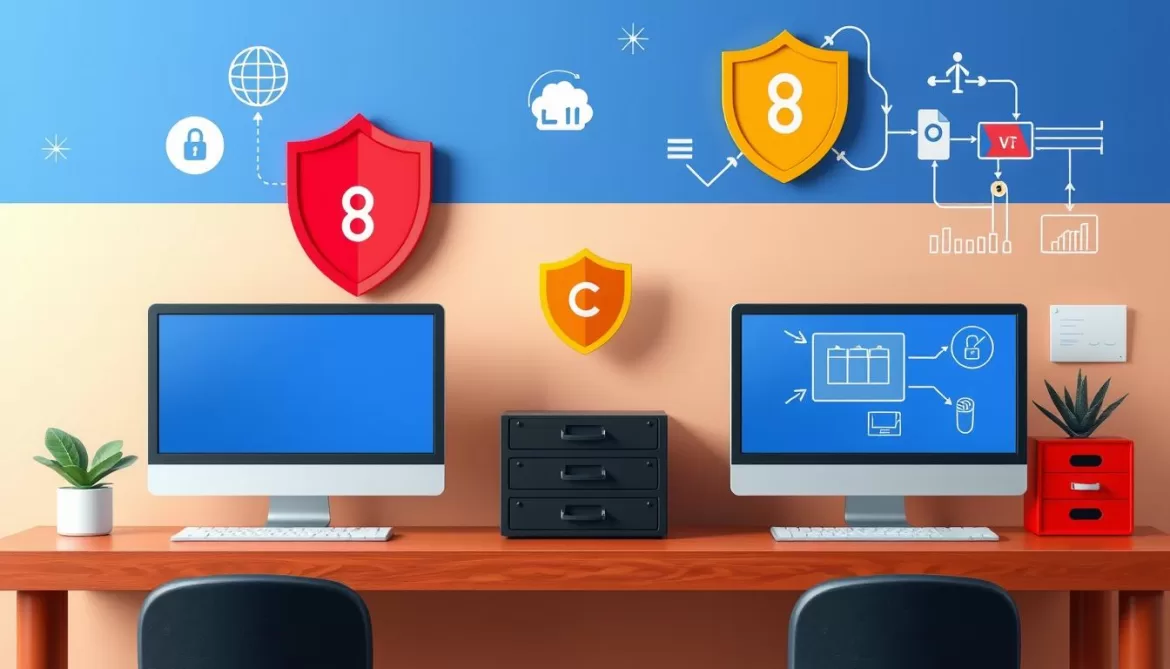In today’s digital world, safeguarding your Chromebook from inappropriate and harmful online content has become a paramount concern, especially when the device is used by children. The chromebook porn blocker solutions explored in this article offer effective strategies to block pornography and other adult material, ensuring a secure and family-friendly browsing experience on your Chromebook.
From network-level filtering and managed device settings to top-rated blocking extensions and apps, this comprehensive guide will equip you with the necessary tools to create a safe and secure online environment for your Chromebook users. By implementing these proven techniques, you can leverage the power of Google Safe Browsing, parental controls, and advanced content filtering to shield your device from inappropriate content blocker like SafeEyes, Blocksite, CYBERsitter, Net Nanny, and Qustodio.
Join us as we explore the strategies and solutions that will empower you to take control of your Chromebook’s online safety, ensuring your device remains a trusted and productive tool for all users, regardless of age or online experience.
Introduction to Chromebook Porn Blocking
Keeping your Chromebook free from inappropriate and explicit content is essential for maintaining a safe and productive digital environment, especially if the device is used by minors. Implementing effective chromebook porn blocker strategies is crucial for online safety and ensuring your children have a positive experience while browsing the web.
Importance of Protecting Your Chromebook
Unfiltered access to the internet can expose Chromebook users, particularly young ones, to a wide range of adult content and other harmful materials. This can lead to various issues, such as:
- Exposure to inappropriate or traumatic content
- Potential legal issues for the device owner
- Decreased productivity and focus due to distractions
- Disruption of healthy internet habits and digital well-being
Overview of Effective Blocking Strategies
To address these concerns, a range of content filtering and parental control solutions are available for Chromebooks. These strategies include:
- Network-level filtering: Implementing DNS-based content filtering at the home network level to block adult content across all devices.
- Device management: Leveraging Chromebook’s parental controls and management features to enforce safe browsing settings and restrict access to inappropriate content.
- Browser extensions and apps: Utilizing dedicated chromebook porn blocker extensions and parental control apps to enhance online safety and monitoring.
By combining these approaches, you can create a comprehensive internet protection system to safeguard your Chromebook and its users from the risks of unfiltered internet access.
Home Network Filtering for Chromebooks
When it comes to protecting your Chromebook from inappropriate content, one of the most effective solutions is to set up DNS filtering at the network level. This approach ensures that any device connected to your home internet, including your Chromebook, will have access to filtered and restricted content, providing a comprehensive safety net for your family’s online activities.
Setting Up DNS Filtering on Your Home Network
Configuring DNS filtering on your home network is a straightforward process. You can use services like OpenDNS or SafeSurfer to set up network-level content blocking. These services allow you to create custom filtering rules, block specific websites, and monitor internet usage across all your connected devices. By directing your router’s DNS settings to these services, you can ensure that your Chromebook and other devices in your home are protected from harmful or inappropriate content.
Benefits of Network-Level Filtering
- Works across multiple devices: Network-level DNS filtering applies to all devices connected to your home network, ensuring consistent protection for your Chromebook, laptops, tablets, and smartphones.
- Resistant to bypassing: Unlike browser-based solutions, network-level filtering is difficult for users to bypass, providing a more robust and reliable protection system.
- Centralized management: With a network-level approach, you can manage and monitor internet access and content filtering from a single dashboard, making it easier to maintain control over your family’s online activities.
By leveraging the power of network-level DNS filtering and content blocking, you can create a secure and controlled environment for your Chromebook, ensuring your family’s online safety and peace of mind.
“Network-level content blocking is a game-changer for Chromebook security, providing a comprehensive solution that keeps your family safe from harmful online content.”
Managed Chromebook: Partial and Full Management
For even greater control over a Chromebook’s security and content filtering, you can consider setting up the device as a partially or fully managed Chromebook. Partial management with Google’s Family Link tool allows you to require parental approval for certain actions, such as downloading apps or disabling content filters. Full management, on the other hand, provides comprehensive control over the Chromebook, including the ability to force the use of specific apps, block unauthorized extensions, and enforce strict content restrictions that cannot be disabled by the user.
Partially Managed Chromebook with Family Link
Google’s Family Link is a powerful chromebook parental controls solution that allows you to manage a Chromebook in a partially controlled manner. With Family Link, you can:
- Require parental approval for app downloads and purchases
- Set content restrictions and filter inappropriate content
- Monitor your child’s online activity and screen time
- Locate the Chromebook and remotely lock or logout the device
Fully Managed Chromebook for Complete Control
For organizations or parents seeking even greater device management capabilities, a fully managed Chromebook offers comprehensive control. With a fully managed Chromebook, you can:
- Force the use of specific apps and block unauthorized extensions
- Enforce strict content restrictions that cannot be bypassed by the user
- Remotely configure settings, push updates, and monitor device usage
- Restrict access to certain features or functionalities as needed
By leveraging the power of partial or full managed chromebook solutions, you can ensure your Chromebook remains a secure and productive device, with the appropriate balance of freedom and control for your specific needs.
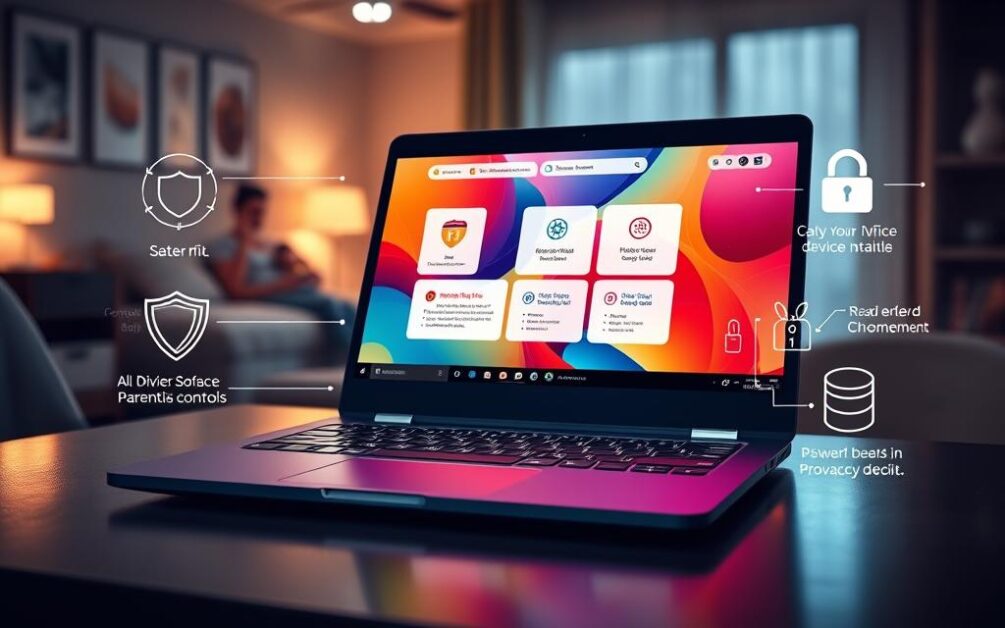
chromebook porn blocker: Extensions and Apps
In addition to network-level filtering and device management, there is a range of Chrome extensions and parental control apps that can enhance the protection of your Chromebook. These tools offer an additional layer of security and customization to your Chromebook’s content blocking capabilities.
Top Chrome Extensions for Blocking Adult Content
One popular option is the BlockSite extension, which has earned a 4.4 rating based on over 1,100 user reviews. With over 80,000 active users, BlockSite allows you to easily block specific websites and filter out adult content across your Chromebook. Its premium features include unlimited access to website and keyword blocking.
Other top-rated Chrome extensions for chromebook porn blocker include SafeSurfer, which has an average rating of 4.8, and CyberPurify, rated 4.6. These extensions provide comprehensive web filtering solutions to keep your Chromebook safe from inappropriate content.
Parental Control Apps for Chromebook Monitoring
For more robust Chromebook monitoring and control, consider using a dedicated parental control app like Kids360. This app offers features such as app blocking, screen time management, and activity reports to help you oversee your child’s Chromebook usage. With a community of over 100,000 users, Kids360 can be a valuable tool for maintaining a safe online environment on your Chromebook.
Other popular parental control apps for Chromebooks include FamilyTime and Net Nanny, which provide additional features like safe search, app blocking, and location tracking to ensure your child’s online safety.
Best Practices for Chromebook Safety
In the digital age, it’s crucial to ensure the online safety of our children, especially when they are using devices like Chromebooks. Beyond implementing technical solutions to block inappropriate content, it is essential to educate children about the potential dangers they may encounter on the internet and promote healthy internet habits. This section will provide guidance on how to have open and age-appropriate discussions with your child about online risks and strategies for encouraging responsible and productive use of the Chromebook.
Educating Children About Online Dangers
Open communication is key when it comes to keeping your child safe online. Engage in honest, age-appropriate conversations about the risks of exposure to pornographic content and other inappropriate material. Emphasize the importance of not sharing personal information or engaging with strangers online. Encourage your child to come to you if they encounter anything that makes them feel uncomfortable or unsafe.
Promoting Healthy Internet Habits
Alongside technical safeguards, it’s crucial to foster healthy internet habits in your child. Encourage them to use their Chromebook in common areas of the home, rather than in isolation. Teach them the importance of taking breaks from screens and engaging in other activities, such as reading, playing outdoors, or spending quality time with family. By modeling and reinforcing these healthy habits, you can help your child develop a balanced and responsible relationship with technology.
By combining technical solutions with educational and behavioral approaches, you can create a comprehensive plan to protect your child’s well-being in the digital age. Remember, a healthy balance between online and offline activities is key to ensuring your child’s safety and overall development.
Conclusion
Protecting your Chromebook from harmful and inappropriate content is a crucial responsibility, especially when the device is used by children. By leveraging a combination of chromebook porn blocker strategies, including network-level content filtering, specialized parental controls apps, and effective online safety practices, you can create a secure and healthy browsing environment on your Chromebook.
From setting up DNS-based content filtering on your home network to utilizing Chrome extensions and dedicated parental control apps, there are numerous tools and techniques available to safeguard your Chromebook. Moreover, educating children about the potential risks of the internet and promoting healthy internet habits can further reinforce your efforts to protect their well-being in the digital age.
By implementing these comprehensive strategies, you can ensure that your Chromebook remains a valuable tool for learning, productivity, and entertainment, while minimizing the exposure to potentially damaging content. Remember, a proactive and multi-layered approach is the key to maintaining a safe and secure Chromebook experience for you and your family.