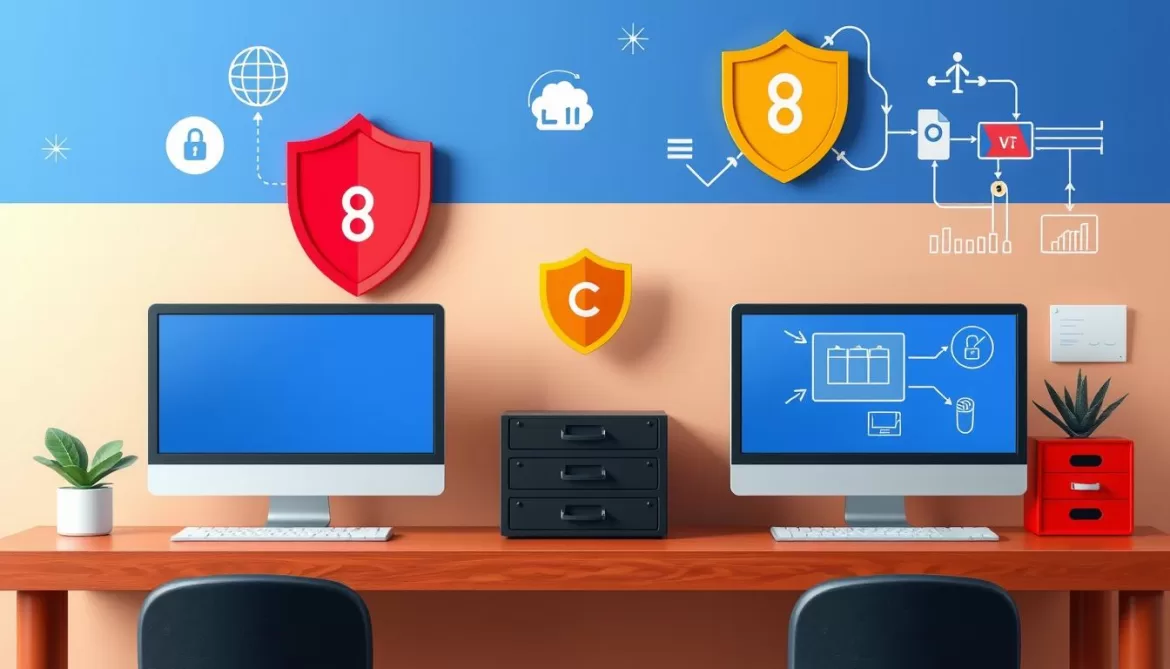Whether you’re a parent looking to protect your child from inappropriate online content or an individual seeking to minimize distractions while working, the ability to block websites on Safari is a valuable tool. In this comprehensive guide, we’ll explore various methods to restrict access to specific websites on your iPhone and Mac, from utilizing the built-in Screen Time feature to leveraging third-party website blocking apps.
In today’s digital landscape, the need to control and filter web content has become increasingly important. With the ever-growing array of online resources, it’s essential to have the ability to block or restrict access to certain websites, whether to safeguard your family or improve your own productivity. By the end of this article, you’ll be equipped with the knowledge and tools to effectively block websites on Safari, ensuring a safer and more focused browsing experience.
Restrict Inappropriate Websites on iPhone Using Screen Time
With the widespread use of iPhones, parents and guardians are increasingly concerned about managing their children’s online activities. Fortunately, the Screen Time feature on iOS devices offers a convenient way to block and restrict access to inappropriate websites. This feature empowers users to take control of their device usage and content consumption, ensuring a safer digital environment.
Block Websites Indefinitely on iPhone
To block a website indefinitely on your iPhone, follow these steps:
- Go to Settings > Screen Time.
- Toggle on Content & Privacy Restrictions.
- Under Web Content, select “Limit Adult Websites”.
- Add the specific URLs you want to block to the “Never Allow” list.
Restrict Website Access for Limited Time
If you prefer to restrict website access for a limited time, you can use the App Limits feature in Screen Time:
- Go to Settings > Screen Time.
- Tap on App Limits.
- Select Add Limit and choose Websites.
- Set the desired time limit for website access.
By leveraging the Screen Time feature on your iPhone, you can effectively block inappropriate sites, restrict website access, and manage content filtering to ensure a safe and age-appropriate browsing experience for your family.
Block Websites on iPhone Using Third-Party Apps
If you find the built-in Screen Time feature on your iPhone cumbersome to use, there’s a simple solution – third-party apps designed to block websites. One such app is BlockSite, which offers a straightforward approach to restricting access to specific websites on your Safari browser.
With BlockSite, you can easily launch the app, tap “Block Something,” and enter the URL of the website you want to block. You can then set how long the site should be blocked, and the app will prevent the website from loading in Safari. This is a great way to take control of your online activities and minimize distractions while using your iPhone.
Another popular option is AppBlock, a comprehensive app that allows you to control safari browsing and filter web content on safari. AppBlock offers features like Quick Block, Scheduled Blocking, Allowlist, Strict Mode, and Adult Content Blocking to enhance your productivity and digital well-being. Users have reported saving up to 2 hours per day and being more productive after using AppBlock.
These website blockers for safari apps provide a convenient solution for those who want to regain control over their online activities and focus on what’s important. Whether you’re looking to restrict access to inappropriate content or prevent yourself from falling into the trap of endless browsing, third-party apps like BlockSite and AppBlock can be a game-changer for your iPhone usage.
It’s worth noting that while these third-party apps can be effective, they may have their limitations or technical issues. Some users have reported inconsistencies in the app’s functioning, particularly with premium features. It’s always a good idea to thoroughly research and test these apps before committing to them.
Ultimately, taking control of your online activities on your iPhone can lead to increased productivity, better focus, and a healthier relationship with technology. By leveraging the power of website blockers for safari and control safari browsing apps, you can take the first step towards a more balanced and intentional digital life.
Blocking Websites on Mac with Screen Time
The Screen Time feature on your Mac offers a comprehensive solution to restrict access to specific websites and control your online activities. By leveraging the power of Screen Time, you can effectively block inappropriate or distracting websites, ensuring a more focused and productive work environment.
Block Specific Websites
To block specific websites on your Mac, follow these steps:
- Open the Settings app and navigate to the Screen Time section.
- Under the “Content & Privacy” tab, toggle on the “Content & Privacy Restrictions” option.
- Click on “Customize” under the “Web Content” section.
- Select “Limit Adult Websites” and then click on the “+” icon to add the specific websites you want to block.
Whitelist Approved Websites Only
Alternatively, you can choose to allow access only to a curated list of approved websites. Here’s how:
- In the Screen Time settings, navigate to the “Content & Privacy” tab.
- Under the “Web Content” section, select “Allowed Websites Only”.
- Click on the “+” icon to add the URLs of the websites you want to permit access to.
By utilizing the Screen Time feature on your Mac, you can effectively manage and control the websites your users can access, ensuring a safer and more focused online environment. This powerful tool can be particularly useful for parents or employers looking to restrict access to inappropriate or distracting content.
Remember, staying up-to-date with the latest macOS updates can further enhance the functionality and performance of the Screen Time feature. Be sure to backup your important data before upgrading your operating system to avoid any potential issues.
how to block websites on safari
Safeguarding your online experience is crucial, especially when it comes to protecting your children from accessing inappropriate content. Fortunately, there are several effective ways to block websites on Safari, the popular web browser for Apple devices. Whether you’re looking to restrict access to certain sites indefinitely or for a limited time, Safari offers built-in parental controls and third-party solutions to help you take control of your browsing experience.
Utilize Safari’s Parental Controls
One of the easiest ways to block websites on Safari is by using the built-in Screen Time feature on your Apple device. With Screen Time, you can restrict website access, limit website usage, and filter web content to ensure a safer browsing environment. This feature allows you to block inappropriate sites and control Safari browsing with just a few taps.
Leverage Third-Party Safari Extensions
In addition to the native Screen Time feature, you can also block websites on Safari using third-party browser extensions. These extensions, such as Norton Private Browser, provide an extra layer of security by filtering out fake, dangerous, and malicious websites, as well as blocking suspicious ads and malware. While not as comprehensive as the Screen Time controls, these extensions can be a useful supplement to your website blocking arsenal.
| Method | Ease of Use | Customization Level | Strengths | Limitations |
|---|---|---|---|---|
| Safari Parental Controls (Screen Time) | Moderate | Moderate | Integrated into macOS, no extra software required | Limited to the device it’s installed on, less customizable |
| Third-Party Safari Extensions | Easy to Moderate | Moderate | Many options available, can enhance Safari functionality | Limited to Safari on the installed device, effectiveness can vary |
Regardless of the method you choose, understanding how to block websites on Safari is crucial for maintaining a safe and productive digital environment, whether for yourself or your family. By leveraging the built-in tools and third-party solutions, you can control Safari browsing and filter web content with ease.
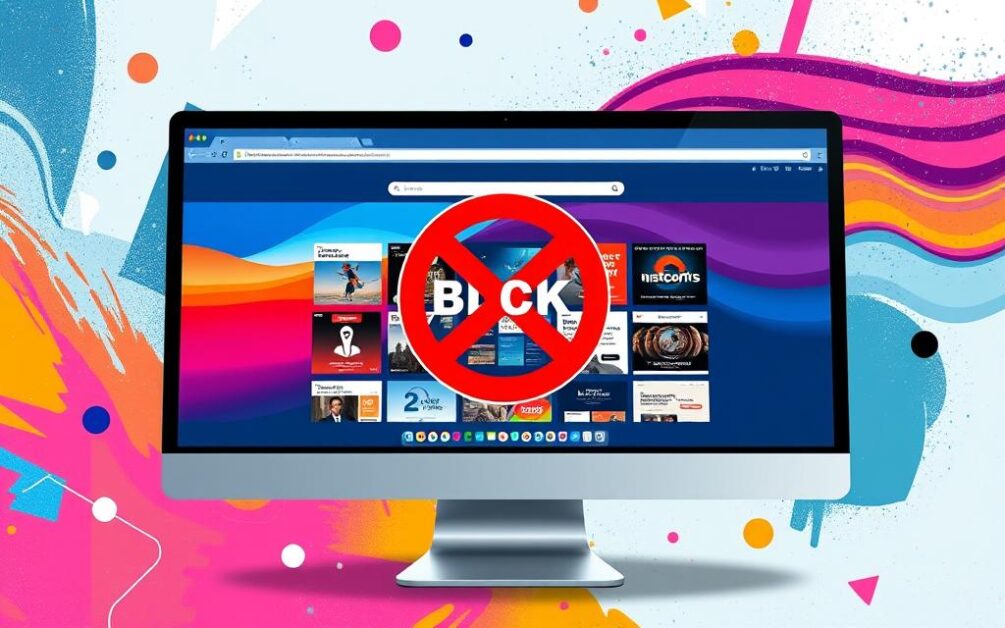
Conclusion
Blocking websites on Safari is a straightforward process that can help you or your family maintain a safer and more productive online experience. Whether you prefer to use the built-in Screen Time feature, explore third-party website blocker apps, or delve into more advanced methods like editing the hosts file or configuring your router, there are various effective solutions available.
By taking control of your Safari browsing, you can ensure that you or your loved ones have access to appropriate and useful online content, while limiting exposure to unwanted or potentially harmful websites. Remember to choose the method that best suits your needs, whether it’s restricting websites on Safari, filtering web content on Safari, or controlling your Safari browsing for a more focused and secure experience.
While the process of how to block websites on Safari may vary depending on your device and needs, the overall goal remains the same: to provide a safer and more productive online environment. By leveraging the available Safari parental controls and website blockers for Safari, you can take proactive steps to limit website access on Safari and block inappropriate sites on Safari, ensuring that your or your family’s online activities remain secure and focused.