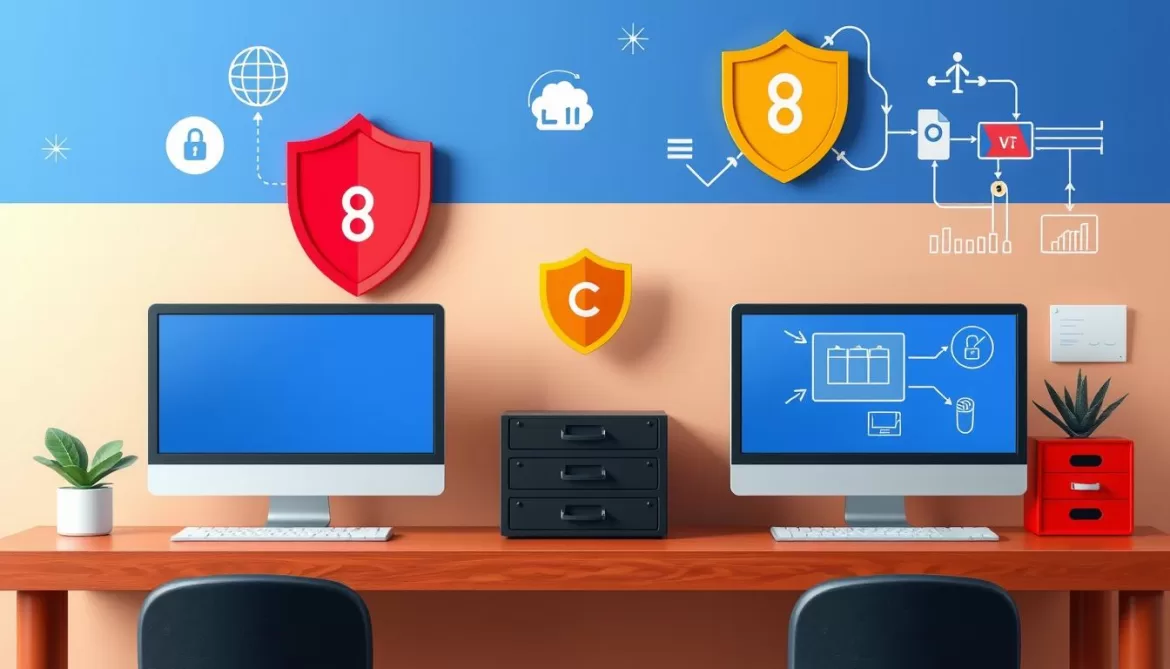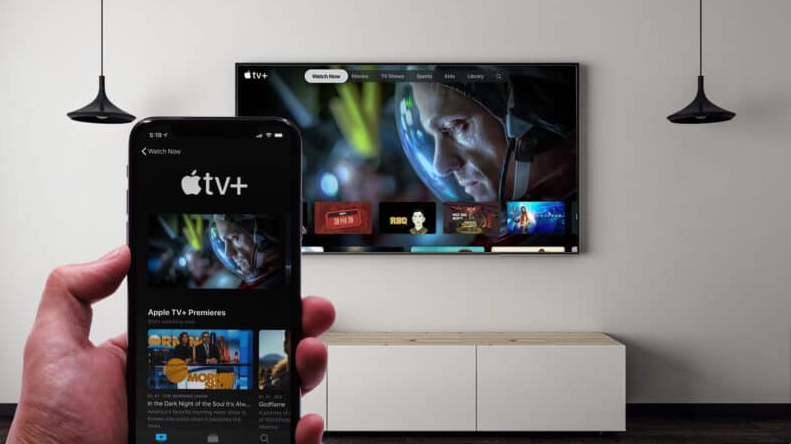
In the ever-evolving world of technology, the lines between different platforms and devices are becoming increasingly blurred. One such instance is the integration of Apple TV with Android phones. This article will delve into the details of how you can enjoy Apple TV on your Android phone, providing a comprehensive guide on the topic.
What is Apple TV
Apple TV is a digital media player and micro-console developed and sold by Apple Inc. It is a small network appliance and entertainment device that can receive digital data from various sources and stream it to a capable television. Apple TV is an HDMI-compliant source device. It does not come with an HDMI cable, and users need to purchase one separately.
Apple TV allows you to stream videos, music, and photos from your iOS device or directly from iTunes to your TV. It also provides access to various online services in the realms of films, television, music, sports, and other multimedia content.
What Devices Support Apple TV App?
Apple TV app, which is the home of Apple TV+, is available on a wide range of devices. These include Apple devices (iPhone, iPad, iPod touch, and Apple TV), and select Samsung smart TVs, Roku, and Amazon Fire TV devices.
Surprisingly, the Apple TV app is also available on Google’s own Chromecast with Google TV and on Android TV. This means that Apple has extended the reach of its Apple TV app to the vast Android ecosystem.
How to watch Apple TV or Apple TV Plus on Android Phone/Tablet?
Though the Apple TV app is not available on the Google Play Store for Android phones, there is a workaround to watch Apple TV or Apple TV Plus on Android.
You can use the web version of Apple TV Plus on your Android phone. Open the Chrome browser on your Android phone and visit the Apple TV Plus website. Sign in to your Apple account, and you can start streaming the content right away.
Remember, this method requires a stable internet connection, and the streaming quality will depend on your network speed.
- Open your web browser and navigate to the Apple TV website.
- Log in using the Apple ID username and password that you have set up for your Apple TV+ subscription. Note: Depending on your security settings, you might need to complete a two-factor authentication process and authorize your Android device’s web browser.
- After signing in, you’ll land on the main Apple TV+ page. This screen displays all the shows and movies available on the service. If you have been watching content on different devices, your ‘Up Next’ queue showing ongoing and upcoming content will also be visible.
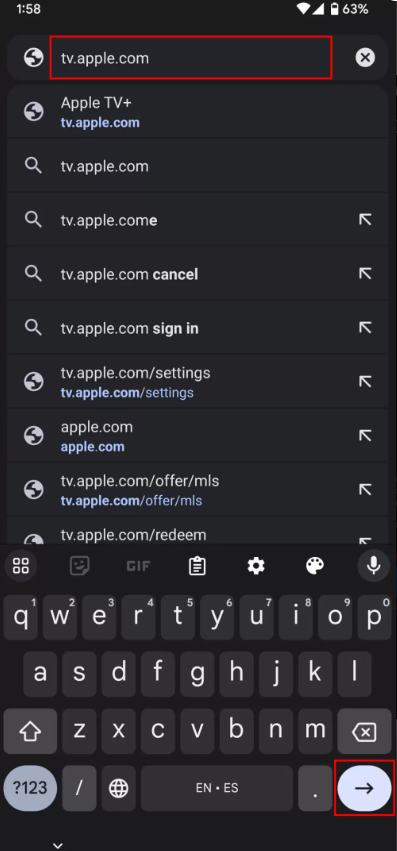

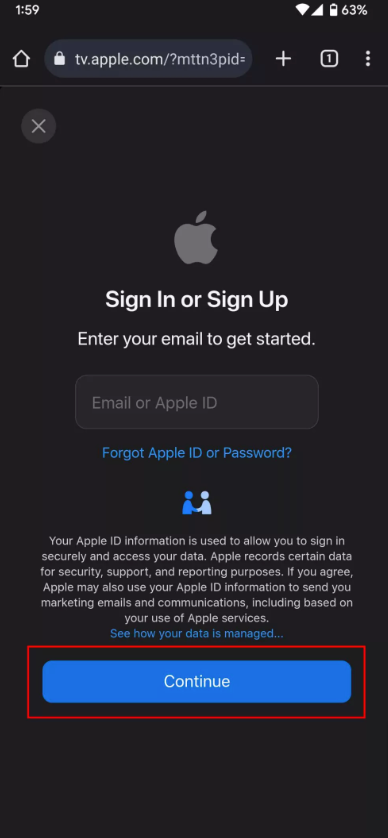
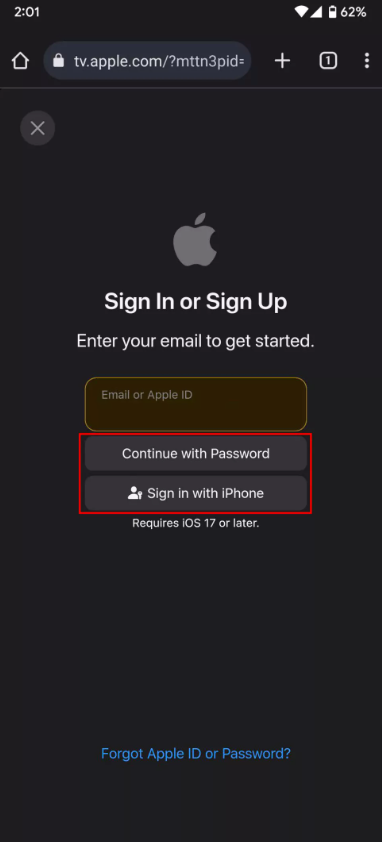
4. You can explore the available content or use the search function by tapping on the menu located in the top left corner. Note: The web version only allows you to watch Apple TV+ content. It does not support renting or purchasing content from other providers as you can do on the Apple TV app on other platforms.
5. Once you find a show or movie you want to watch, tap on it or press the ‘Play’ or ‘Resume’ buttons. If you want to save something to watch later, select ‘Add to Up Next’.
6. The onscreen controls enable you to play/pause, skip forwards or backwards, enter fullscreen mode, enable subtitles, and access other features.
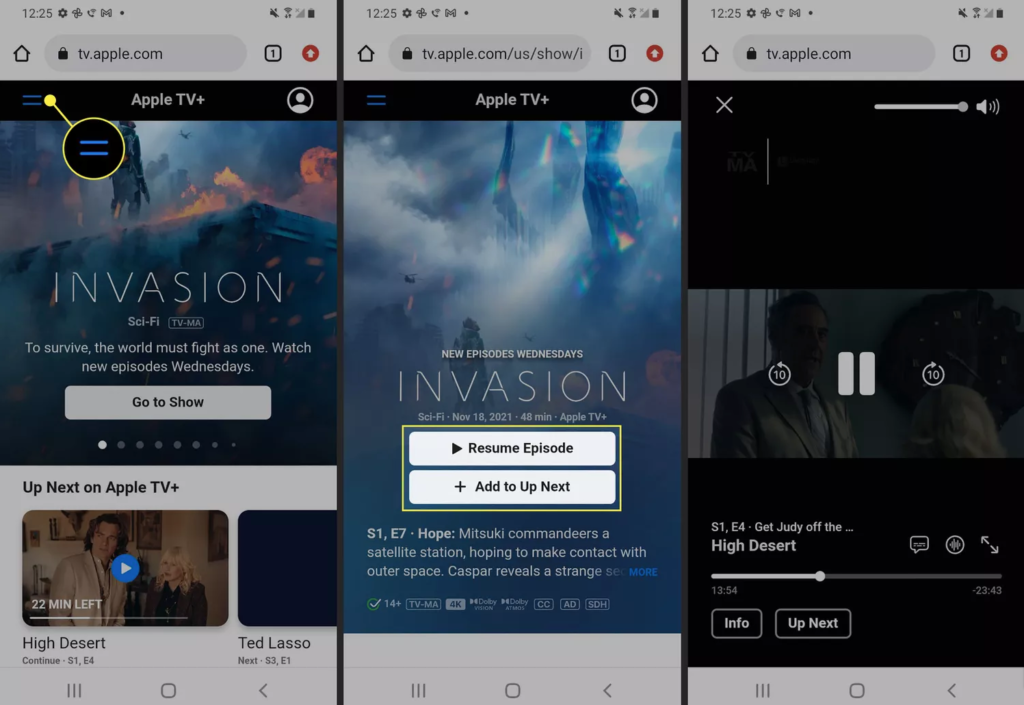
How to Watch Apple TV on Android TV or Google TV
If you have an Android TV or Google TV, you can directly download the Apple TV app from the Google Play Store. Once you install the app, sign in with your Apple ID, and you can start enjoying the content on your Android TV or Google TV.
The Apple TV app on Android TV or Google TV provides a user-friendly interface and allows you to access all the features of Apple TV+, including the ability to download content for offline viewing.
Step 1. Power up your Android TV or Google TV, then select the Search option from the Home screen using your TV remote.
Step 2. Enter “Apple TV” into the search field, and locate the Apple TV application.
Step 3. Click on “Install”, and follow the on-screen prompts to complete the installation of the app on your TV.
Step 4. Open the app, and you will be prompted to log in to your Apple ID. If you do not have an Apple ID, you will need to create one to proceed.
Step 5. After logging in, you can browse through the available content, or head to the “Library” to select from the content already associated with your Apple ID.
NOTE: You can also access Apple TV Plus content through the web version. To do this, open a web browser, like Google Chrome, on your smart TV, navigate to tv.apple.com, log in with your Apple ID, and start watching. The web version also gives you the option to buy or rent content as per your preference.
Wrapping Up...
In conclusion, while Apple and Android are distinct ecosystems, the integration of Apple TV with Android phones is a testament to the evolving landscape of technology. Though there are some limitations, there are also workarounds that allow Android users to enjoy Apple TV content.
Whether you are using the web version on your Android phone or the Apple TV app on your Android TV or Google TV, the world of Apple TV content is now accessible to Android users. This cross-platform compatibility ensures that users can enjoy their favorite content, regardless of the device they own.
The integration of Apple TV with Android phones demonstrates the potential for more cross-platform compatibility in the future, creating a more cohesive and inclusive digital entertainment landscape.