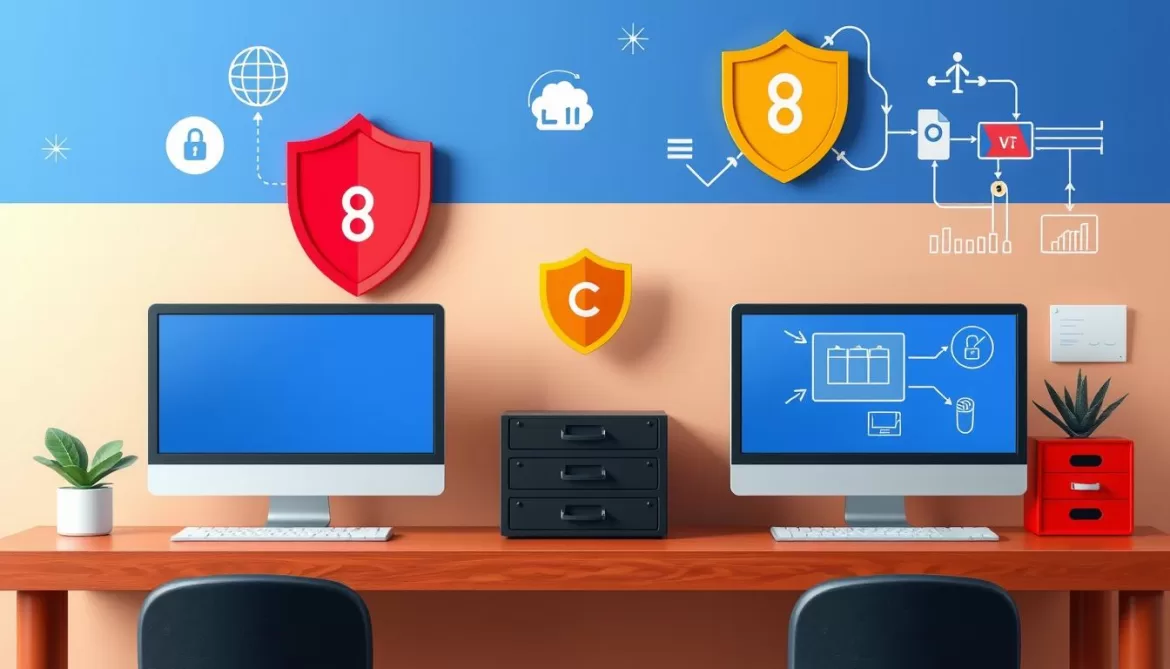As a Mac user, the Notes app has become an essential tool for organizing your thoughts, capturing ideas, and keeping track of important information. However, sometimes the unexpected can happen – your notes may vanish, leaving you scrambling to recover your valuable data. In this guide, we’ll explore the common reasons for lost notes on your Mac Mojave system and provide you with a quick and comprehensive solution to find and restore your missing notes.
Whether you’ve accidentally deleted a note, encountered a sync issue, or simply can’t locate your notes, this article will equip you with the knowledge and steps to quickly get your notes back on track. From restoring from the Recently Deleted folder to leveraging iCloud backups and Time Machine, you’ll learn how to navigate the various avenues to retrieve your lost notes and ensure your important information is always at your fingertips.
Introduction
Note-taking has become an essential productivity tool for many Mac users in today’s fast-paced digital world. The Notes app on macOS Mojave allows users to quickly jot down ideas, meeting minutes, shopping lists, and other important information. However, there are times when these valuable notes can mysteriously disappear, leaving users frustrated and concerned about losing critical data.
Common Reasons for Lost Notes
There are several common reasons why notes may go missing on a Mac running Mojave. These include accidental deletion, software glitches, iCloud syncing issues, and even problems after a major macOS update. It’s important to understand these potential causes to ensure you can effectively troubleshoot and recover your lost note data.
- Accidental deletion of notes
- Software glitches or bugs in the Notes app
- iCloud syncing problems leading to lost notes
- Issues after upgrading to a new version of macOS Mojave
By familiarizing yourself with these common causes, you can take proactive steps to prevent and recover any lost notes on your Mac Mojave system. The following sections will guide you through practical troubleshooting and recovery methods to ensure your important notes are always accessible.
Check the Recently Deleted Folder
The first step in locating your lost notes on your Mac Mojave system is to check the Recently Deleted folder within the Notes app. This folder temporarily stores notes that have been accidentally deleted, allowing you to easily recover them if needed. To restore notes from the Recently Deleted folder, open the Notes app, navigate to the Recently Deleted folder, select the missing note(s), and choose “Move to On My Mac.”
Steps to Restore from Recently Deleted
- Open the Notes app on your Mac Mojave.
- Click on the “Recently Deleted” folder in the left-hand sidebar.
- Locate the note(s) you want to recover and select them.
- Click the “Move to On My Mac” button at the top of the window.
- The selected notes will now be moved back to your active Notes folder.
This simple process can help you quickly find lost notes mac or recover deleted notes mac that have been accidentally removed. By checking the Recently Deleted folder, you can often retrieve your missing notes without any additional effort.
It’s important to note that the Recently Deleted folder only stores notes for a limited time before they are permanently deleted. If the note you’re looking for is not in the Recently Deleted folder, you’ll need to explore other recovery methods, such as checking your iCloud backup or using a data recovery tool.
Recover Notes from iCloud Backup
If your mac notes backup is not found in the Recently Deleted folder, you can try recovering them from an iCloud backup. Ensure that your Mac is signed in to the same iCloud account used for note-taking, and that the Notes app is enabled for iCloud sync.
To restore your sync notes across devices mac from iCloud:
- Open the Notes app on your Mac.
- In the sidebar, select the “iCloud” folder.
- Locate the missing notes and drag them back into the “On My Mac” section.
By following these steps, you can mac notes data recovery and retrieve your lost notes from the iCloud backup, ensuring that your important information is restored to your local Mac.
“I wish I had known about the importance of maintaining multiple backups for my notes. Due to the lack of iCloud space, my backups stopped in March 2020, and I lost over two years’ worth of valuable information. Lesson learned – never rely solely on iCloud for critical data!”
The key to successful mac notes backup and recovery is to have a well-rounded backup strategy. Experts recommend maintaining three backups using two different methods, with one copy stored off-site, to ensure your data is safe from theft, loss, or natural disasters.

By following these steps and implementing a comprehensive backup plan, you can rest assured that your sync notes across devices mac are secure and easily recoverable, even if the unexpected happens.
where did my notes go on my mac mojave
Locating Hidden Notes in Mojave
If you’re a Mac user running macOS Mojave and have noticed that your notes have mysteriously vanished, don’t worry – you’re not alone. It’s not uncommon for notes to become hidden or inaccessible on the Notes app, often due to bugs or issues with the operating system.
To locate any hidden notes on your Mac Mojave, you can try navigating to the Notes storage location at “~/Library/Group Containers/group.com.apple.notes/.” Here, you may find temporary files like “NoteStore.sqlite” that could contain the lost note data. By extracting and viewing these files, you may be able to recover your missing notes.
Another useful tip is to utilize the Spotlight search feature on your Mac. Simply type in keywords related to your missing notes, and Spotlight may be able to uncover their hidden location. This can be a quick and effective way to track down your lost notes, especially if they’re not showing up in the Notes app.
If you’re still having trouble locating your notes, consider using a data recovery tool like iBeesoft Data Recovery for Mac. This specialized software can scan your system and recover files that have been deleted or hidden, including your valuable notes. With a success rate of up to 85%, it’s a reliable option for retrieving your lost Mac Mojave notes.
Remember, the key to finding your missing notes on Mac Mojave is to explore all available options, from the hidden storage locations to specialized data recovery tools. By taking a methodical approach, you can increase your chances of successfully retrieving your lost note data and regaining access to your important information.
Recover from Time Machine Backup
If all other methods fail to recover your lost mac notes backup, you can turn to your Mac’s built-in Time Machine backup feature. This powerful tool can help you restore your mac notes data recovery from a previous backup, ensuring you don’t lose important information.
To get started, connect your Time Machine backup drive to your Mac. Then, open the Time Machine app and navigate to the point in time when your notes were still present. You can browse through the backup timeline and select the specific note(s) you need to restore.
- Connect your Time Machine backup drive to your Mac.
- Open the Time Machine app.
- Browse through the backup timeline and find the date when your notes were still present.
- Select the note(s) you want to restore and click “Restore”.
Once you’ve selected the note(s) you want to recover, Time Machine will bring them back to your active Notes app, allowing you to access and use your important information once again.
Remember, the mac notes backup feature in Time Machine is a reliable way to recover lost data, but it’s always best to keep your notes regularly backed up to avoid such issues in the future. By taking proactive steps to protect your mac notes data recovery, you can ensure your valuable information is always safe and accessible.
“Time Machine is a lifesaver when it comes to recovering lost notes on my Mac. It’s easy to use and gives me peace of mind knowing that my important information is always protected.”
Conclusion
In this comprehensive guide, we’ve explored various techniques to help you locate and recover lost notes on your Mac Mojave system. From checking the Recently Deleted folder in the Notes app to utilizing iCloud and Time Machine backups, you now have the knowledge and tools to quickly retrieve your important note data.
Remember, prevention is key when it comes to note loss. Be sure to regularly back up your notes, either through iCloud or Time Machine, and keep your Mac’s software up-to-date. Additionally, consider using third-party data recovery software like Disk Drill, which boasts a 98% success rate in recovering lost files on macOS, including Mojave.
If you encounter any persistent issues with the mac notes app, mac mojave notes missing, or find lost notes mac, don’t hesitate to explore more advanced options, such as accessing temporary notes app data recovery files or seeking the assistance of professional mac notes data recovery services. With the right tools and techniques, you can rest assured that your valuable notes are never truly lost, even on your mac mojave system.