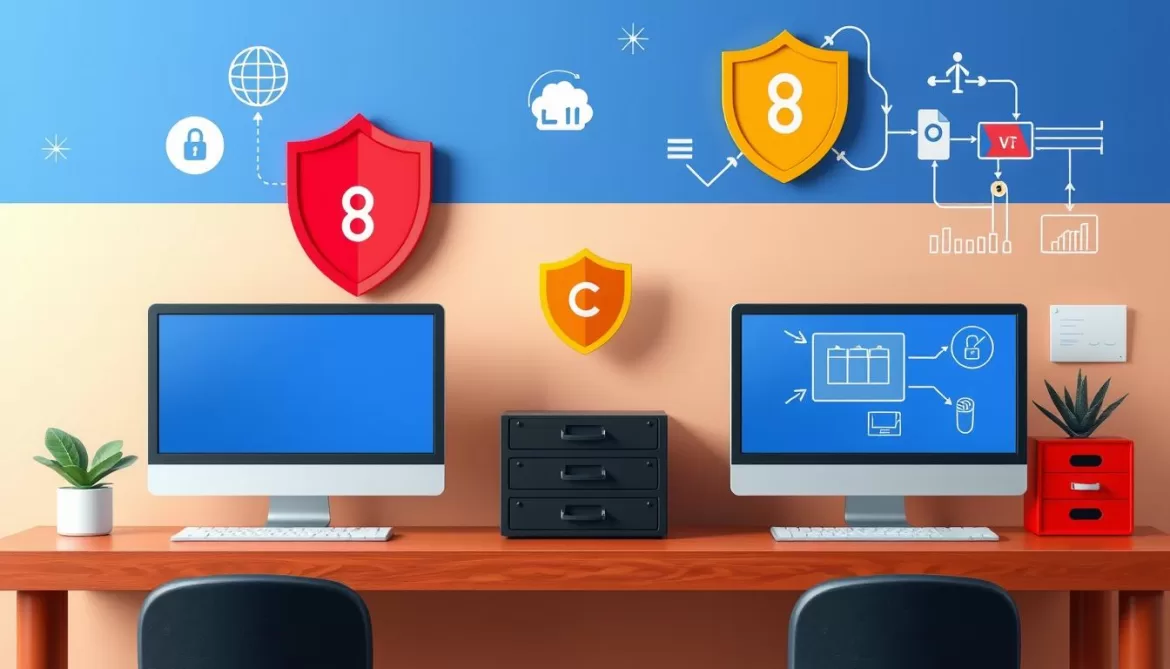Ever wondered what devices are connected to your network? It’s key for managing your network, keeping it secure, and making it run smoothly. This guide will show you how to list all computers on your network. It’s perfect for both network admins and home users.
Key Takeaways
- Discover all the devices connected to your network, including computers, smartphones, IoT devices, and more.
- Learn effective network discovery methods, such as ping scans and ARP table analysis.
- Utilize command-line tools like the Windows Command Prompt and Mac Terminal to list connected devices.
- Explore top-rated network discovery software solutions for comprehensive network monitoring and asset management.
- Understand the importance of network discovery and asset identification in the era of the Internet of Things (IoT).
Introduction to Network Discovery
Why Network Discovery is Important
Today’s businesses have more complex networks than ever. Network discovery is key to finding all devices on these networks. This includes computers, servers, and more. It’s vital for network admins to keep everything visible, manage devices, and ensure security and performance.
Regularly finding new devices helps keep your inventory up to date. It also lets you check network health and make sure everything is secure. Network discovery helps admins map networks, manage devices, and control who can access them.
Tools like N‑able™ RMM quickly find and monitor devices. This helps MSPs keep networks running smoothly and securely.
“Over 50% of modern companies rely on larger networks due to the influx of BYOD policies and SaaS applications.”
Network discovery lets admins see what devices are on the network and how they work together. It’s important for mapping and monitoring networks. It helps SMBs with small IT teams see their IT environment better.
Tools can find and map IP addresses to spot security risks. SNMP, LLDP, and ping are main protocols used. Autodiscovery makes it easy for MSPs to get network data without manual effort.
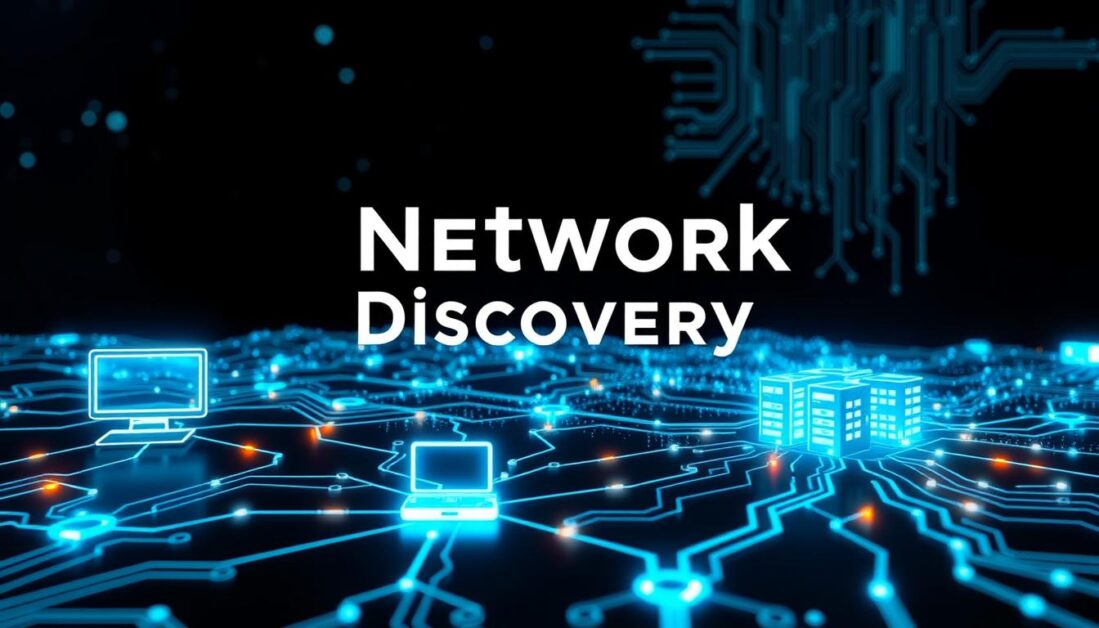
Common Network Discovery Methods
IT pros and network admins need to find and map network devices. Luckily, there are several ways to do this. Ping scans and ARP table analysis are two popular methods.
Using Ping Scans
Ping scans send ICMP requests to IP addresses in a range. This method quickly shows which devices are online. It gives info on the network’s size, device numbers, and IP addresses.
Leveraging ARP Tables
ARP tables show IP addresses and their MAC addresses. This helps find out what devices are on the network. It reveals device types, locations, and identities.
These methods are a good start for understanding your network. By using ping scans and ARP tables, you can see all devices connected to your network.

“Effective network discovery is the foundation for efficient network management and troubleshooting.”
How to List All Computers on a Network with Command Prompt
It’s useful to know what devices are connected to your network. This is true whether you’re fixing connection problems or just want to see your network’s layout. Both Windows and macOS have command-line tools to list network devices with simple commands.
Windows Command Prompt Instructions
In Windows, use the net view and arp -a commands in Command Prompt. They show connected devices and their IP addresses. Here’s how to do it:
- Open the Command Prompt by searching for it in the Windows Start menu or by pressing the Windows key + R and typing
cmd. - Type
net viewand press Enter. This command will display a list of all the computers visible on your network. - To get a more detailed view, including the IP addresses of the connected devices, type
arp -aand press Enter. This will show you the IP and MAC addresses of the devices on your network.
Mac Terminal Instructions
On macOS, use the Terminal application to run the arp -a command. It lists the IP and MAC addresses of devices on the network. Here’s how:
- Open the Terminal application, which you can find in the Utilities folder of your Applications menu.
- Type
arp -aand press Enter. This will display a list of the IP and MAC addresses of the devices connected to your network.
These command-line methods are great for small networks. But, larger companies might need more advanced tools to manage their networks well.
| Command | Description |
|---|---|
net view |
Lists all the computers visible on your local network. |
arp -a |
Displays the IP and MAC addresses of the devices connected to your network. |
Network Discovery Tools for Professional Use
For small networks, command-line methods work well. But, for professionals, network discovery tools are needed. These tools find devices, manage inventories, map networks, and monitor performance. They are key for big networks.
SolarWinds Network Performance Monitor is a top choice. It has a free trial. SolarWinds Network Topology Mapper also offers a free 14-day trial. It helps see your network layout.
Paessler PRTG Network Monitor is great for detailed network asset management. It might cost more, though. Nagios XI has an online demo and free trial. It’s good for checking network visibility solutions.
Advanced IP Scanner is free for simple tasks. Intermapper finds your network and updates maps live. It gives deep insights into your network.
“45% of IT professionals surveyed did not have full knowledge of their network configurations in 2023, an improvement from 57% in 2022.”
Networks are getting more complex. So, network discovery tools are more important. They give better control and visibility. This helps manage traffic, fix issues faster, and use resources better.
Choosing a network discovery tool needs careful thought. Make sure it fits your business needs now and in the future.
ManageEngine OpManager: Comprehensive Network Monitoring
ManageEngine OpManager is a top choice for network monitoring. It quickly finds and lists up to 5,000 network interfaces per minute. It uses ICMP, SNMP, WMI, and Telnet to see your network clearly.
Key Features of OpManager
OpManager has many features that make it useful for network admins. It includes:
- Automated network device discovery and asset inventory management
- Customizable network scans and scheduling, allowing you to tailor monitoring to your specific needs
- Real-time alerts for the detection of new devices, ensuring you stay informed of changes to your network
- Detailed network topology mapping, providing a visual representation of your network infrastructure
| Feature | Benefit |
|---|---|
| Monitor over 30,000 devices out of the box | Comprehensive network visibility and management |
| Support for over 53,000 vendor templates | Efficient device management across a diverse range of network equipment |
| More than 100 pre-built network reports | Streamlined data analysis and reporting for informed decision-making |
ManageEngine OpManager is a strong tool for network management. It helps IT teams manage and improve their network.
Paessler PRTG: Flexible Network Monitoring
Paessler PRTG Network Monitor is a top choice for businesses looking for a full network monitoring solution. It uses SNMP to find all devices on the network. This creates a detailed list of assets and maps out the network’s layout.
When new devices join the network, PRTG adds them to its watchlist. This keeps the IT infrastructure map up to date.
PRTG stands out for its flexibility. It offers many customizable sensors and monitoring options. This makes it perfect for any size of organization. It tracks network traffic, device performance, cloud services, and more.
- Comprehensive network discovery and asset inventory
- Real-time network topology mapping
- Flexible monitoring of systems, devices, traffic, and applications
- Integration with SNMP, WMI, Windows Performance Counters, SSH, and more
- Customizable alerting and notification mechanisms
- Extensible functionality through HTTP API and custom sensors
- Transparent licensing with options to fit various budgets
Paessler PRTG Network Monitor is trusted by over 500,000 users worldwide. It’s a go-to for IT teams in healthcare, manufacturing, and more. They use it to keep their systems and networks running smoothly.
“Paessler PRTG Network Monitor has been an invaluable tool for our IT team, providing us with unparalleled visibility and control over our complex network infrastructure. The platform’s flexibility and extensive monitoring capabilities have been essential in maintaining the high-performance standards our organization demands.”
Whether you’re a small business or a large enterprise, Paessler PRTG Network Monitor fits your needs. It’s known for its robust features and reliability. PRTG is a great pick for businesses aiming to improve their IT operations and network health.
SolarWinds Network Device Scanner with NPM
The SolarWinds Network Device Scanner is a powerful tool in the SolarWinds Network Performance Monitor (NPM) package. It automatically scans your network and logs each device found. It creates a detailed inventory and map of your network.
Using SNMP, the scanner gets info on devices’ hardware, firmware, and resources. This lets NPM monitor, alert, and improve your network’s performance.
Benefits of SolarWinds Network Device Scanner
The SolarWinds Network Device Scanner offers many benefits for network admins and IT pros:
- Automated network discovery and asset inventory: It finds all devices on your network and lists them.
- Comprehensive network topology mapping: It makes a clear map of your network, helping you manage it better.
- Detailed device information: It gathers data on devices’ hardware, firmware, and resources, helping you make smart network decisions.
- Seamless integration with NPM: It works well with SolarWinds Network Performance Monitor, letting you monitor and improve your network.
Using the SolarWinds Network Device Scanner makes managing your network easier. It improves visibility and ensures your network runs well.
| Feature | Benefit |
|---|---|
| Automated network discovery | Quickly identify all devices connected to your network |
| Comprehensive network asset inventory | Maintain a detailed record of your network resources |
| Network topology mapping | Visualize the interconnectivity of your network for better management |
| Detailed device information | Gain insights into the hardware, firmware, and resource capacities of your network devices |
| Integration with SolarWinds NPM | Leverage the power of comprehensive network monitoring and performance optimization |
“The SolarWinds Network Device Scanner has been a game-changer for our network management. It has streamlined our discovery process and provided unparalleled visibility into our infrastructure, empowering us to make informed decisions and optimize our network’s performance.”
– IT Manager, ABC Corporation
Spiceworks IP Scanner: Free On-Demand Scanning
The Spiceworks IP Scanner is a free tool for basic network discovery. It scans for network devices with IP addresses and adds them to Spiceworks. It’s simple and affordable for listing network computers and devices.
This tool gives detailed info on workstations and servers. It shows CPU, storage, memory, software, serial number, and more. It lists devices by hostname, IP address, vendor, OS, and MAC address.
You can set the IP range to scan if needed. It works with Windows and Mac devices. IT pros can document devices quickly and share the list.
The Spiceworks IP Scanner finds unknown devices and tracks them. It spots security risks like outdated OS or open ports. It also helps solve user problems by providing device details for quick fixes.
In short, the Spiceworks IP Scanner is a free tool for IT pros. It scans on demand and gives detailed device info. It’s a budget-friendly way to manage your network inventory.
Automating Network Discovery with Python
Automating network discovery is a big help for IT pros. It makes listing all computers on a network easier. Python, a popular programming language, is great for this job.
Python scripts can get IP addresses and hostnames of devices on your network. This is handy for keeping your network inventory up to date. It also fits well into your IT management workflows.
Python Script Example
Here’s a script that shows how to automate network discovery with Python. It uses “ip neigh” and “host” commands:
- First, import the needed Python libraries, like subprocess and socket.
- Then, use subprocess to run the “ip neigh” command. This gets the ARP table of your local network.
- Next, parse the “ip neigh” output to find the IP addresses of devices.
- After that, use the socket module for reverse DNS lookups. This gets the hostnames for each IP.
- Finally, put the IP addresses and hostnames into a list or dictionary. This makes them easy to use or report on.
This Python script is a quick and easy way to list all computers on a network. It’s a great tool for any IT pro. By using Python and network discovery, you can make network management and asset inventory easier.
| Metric | Value |
|---|---|
| Asked | 5 years, 7 months ago |
| Modified | 5 years, 7 months ago |
| Viewed | 99 times |
Python is a great choice for automating network discovery because of its flexibility. Libraries like Netmiko make it even better. Using these tools can make your network management smoother and give you a clearer view of your IT setup.
Network Mapping and Visualization
Network discovery tools do more than just list devices. They can create visual maps of your network. This helps show how devices are connected and spot any issues. These features are part of many network monitoring solutions, making them even more useful.
When looking for network mapping tools, consider SolarWinds Hybrid Cloud Observability, Network Topology Manager, and Paessler PRTG Network Monitor. Also, check out Device42, Intermapper, Nmap, and Spiceworks Network Mapper. These tools help document your network and understand its layout.
Network mapping offers many benefits. It makes managing your network easier and helps solve problems faster. It also improves planning and security by showing vulnerabilities.
Manual mapping gives you control, but automated tools are better for big networks. They offer features like discovery and real-time updates. This makes managing complex networks easier.
Good network mapping software should have features like visualization and customization. It should also report well and integrate with other tools. Using these features helps you see your network better and manage it more effectively.
| Network Mapping Tool | Key Features | Pricing |
|---|---|---|
| SolarWinds Hybrid Cloud Observability | Automated network discovery, real-time topology updates, dependency mapping, customization options, reporting, and integration capabilities. | Custom pricing based on network size and complexity |
| Cisco Network Assistant | Free network mapping and management software suitable for small environments with up to 80 devices. | Free |
| 10-Strike LANState | Network topology mapping, device discovery, and network management solutions since 2003. | $124.95 for 50 hosts (lifetime license) |
| Intermapper by HelpSystems | Robust network mapping and monitoring software with a free version for up to five devices and custom pricing for additional devices. | Free version for up to 5 devices, custom pricing for additional devices |
| OpManager Network Mapping by ManageEngine | Automated network discovery and real-time network data updates, with a free version available for up to three devices. | Free version for up to 3 devices, custom pricing for additional devices |
Conclusion
Listing all computers and devices on your network is key for network admins and IT pros. Knowing how to find and manage these devices helps keep your network running smoothly. It also makes sure your network is safe and works well.
This guide shows you how to manage your network well. It helps you understand and control your network. This way, you can make smart choices to help your tech goals.
By using the right tools and strategies, you can see and manage your network better. This improves security and performance. It makes your network more reliable and efficient.
Whether you’re new to IT or have lots of experience, this article has useful info. It gives you the tools and knowledge to manage your network well. By following these tips, your network will stay safe, efficient, and ready for your organization’s needs.