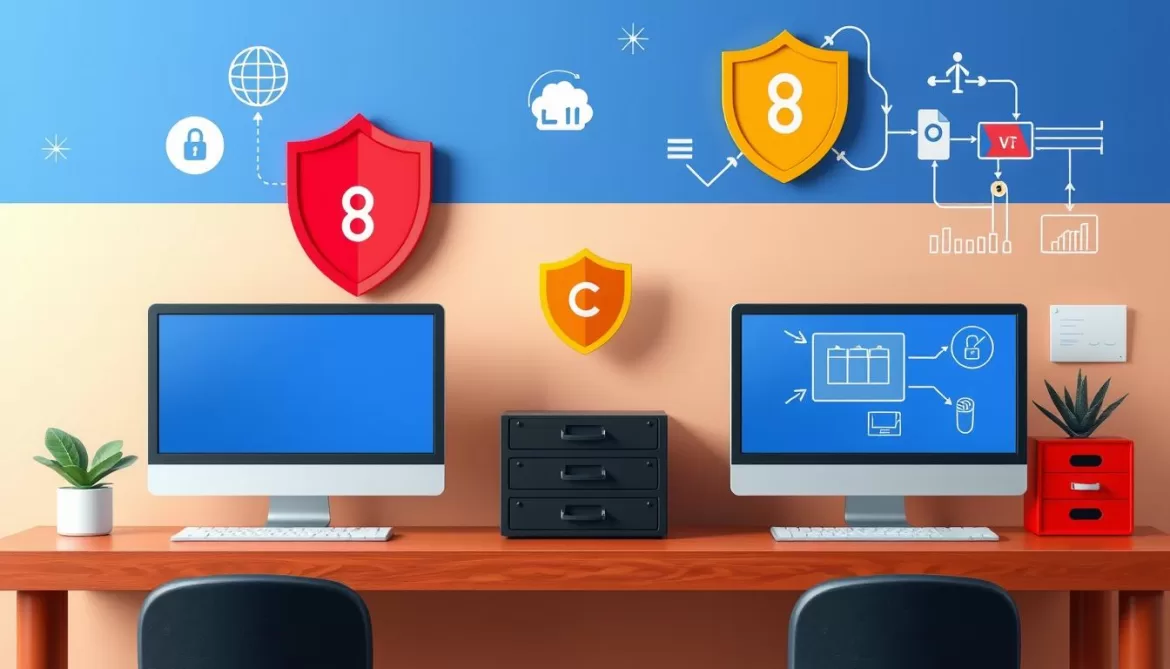In today’s digital age, our smartphones have become the vaults of our personal information, with text messages often holding some of the most intimate details of our lives. From cherished conversations with loved ones to important transaction details, our text messages can contain information that we sometimes cannot afford to lose. However, accidents happen, and it’s not uncommon to find oneself in a situation where crucial text messages have been deleted. Whether it’s a slip of the finger or a device malfunction, the loss can seem irreversible. But is it really the end of the road for those lost messages? The answer is no.
With advancements in technology and a deeper understanding of how Android devices operate, it’s possible to retrieve deleted text messages on Android. This guide aims to provide you with comprehensive steps and methods to recover those lost messages, ensuring you can regain access to your invaluable data. The process might seem daunting at first, but with the right tools and a clear guide, retrieving your deleted text messages is more achievable than you might think. Let’s dive into the world of data recovery and explore how you can bring back those lost messages on your Android device.
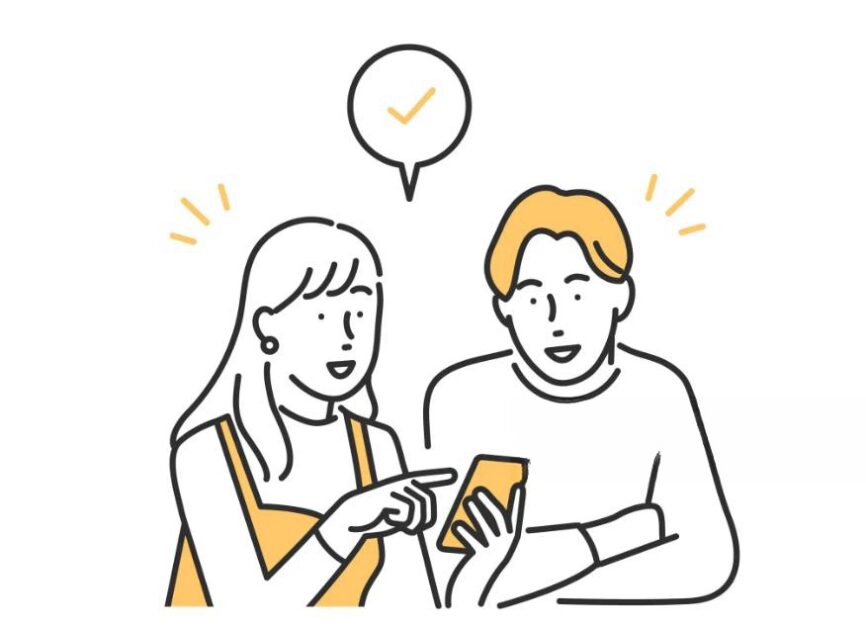
You may also interested in:
How to Fix Steam CAPTCHA Not Working? [An In-Depth Guide]
How to know if You’ve Been Blocked on iMessage
Understanding Android’s Text Message Storage
Android devices, known for their flexibility and customization, store text messages in a way that might seem complex at first glance but is quite systematic. Understanding how your Android device handles text messages is the first step towards recovering any that you’ve accidentally deleted. When you delete a text message, it isn’t immediately removed from your device’s memory. Instead, the space that the message occupied is marked as available for new data. This means that until new data overwrites the space, there is a window of opportunity to retrieve deleted text messages on Android.
The core storage for these messages is within the device’s internal memory or sometimes on the SIM card, depending on your settings and the model of your Android device. In the realm of Android, the database that manages your messages is part of the SQLite database, a lightweight transactional database engine prevalent in mobile devices. This database does not immediately purge records of deleted data, which provides a glimmer of hope for recovery.

However, successful retrieval hinges on acting swiftly. The more you use your device after deleting messages, the higher the risk of overwriting the data you wish to recover. This is why one of the first pieces of advice for data recovery is to stop using the device as soon as you realize you’ve deleted something important.
Additionally, the version of Android running on your device can affect how data is stored and therefore how it can be recovered. Newer versions of Android come with enhanced security features, including more sophisticated data encryption, which can complicate the recovery process but not make it impossible.
Understanding these principles is crucial for anyone looking to retrieve deleted text messages on Android. It lays the foundation for the recovery process and informs the strategies you might employ to get back your lost information. With this knowledge in hand, you’re better prepared to navigate the complexities of data recovery on your Android device.
Method 1: Using Android’s Built-In Features
Retrieving deleted text messages on Android devices doesn’t always require external tools or applications. Depending on your device’s settings and features, you might be able to recover your messages using built-in functionality. This method primarily revolves around leveraging Google’s backup systems integrated into Android devices. Here’s a step-by-step guide to potentially recover your deleted messages using Android’s built-in features:
Step 1. Factory Reset:
If you find a relevant backup, the next step involves factory resetting your device. This is a drastic step, as it will erase all data currently on your device, but it’s necessary to restore data from the backup. Ensure you’ve backed up any existing data you wish to keep before proceeding. To perform a factory reset, go to “Settings,” find “System,” then “Reset options,” and select “Erase all data (factory reset).”
Step 2. Restore from Backup:
After the reset, during the setup process, you’ll be prompted to restore data. Choose to restore from the Google Drive backup you identified earlier. Follow the prompts to select the specific backup and begin the restoration process.
Step 3 Recover Messages:
If your deleted messages were included in the backup, they should now be restored to your device. It’s important to note that this method will only work if the backup was created before the messages were deleted and if text messages were included in the backup settings.
Limitations of This Method:
- Timing and Backup Configuration: This method is contingent on having a recent backup that includes your text messages. If backups were not configured to include messages, or if no recent backup exists, this method won’t recover your deleted texts.
- Data Loss Risk: The factory reset required for this process will erase all data on the device. Although you’re restoring from a backup, there may be some data loss for items not included in the backup or created after the backup date.
Using Android’s built-in features to retrieve deleted text messages is a straightforward method that doesn’t require additional software. However, its success heavily depends on your prior setup for backups and the availability of a relevant backup file.
Method 2: Recovery via Google Drive Backup
Google Drive offers a seamless integration with Android devices, providing a platform for backing up and restoring data, including text messages. This method is particularly useful if you’ve configured your device to automatically back up data to Google Drive. Here’s how you can attempt to retrieve deleted text messages on Android using Google Drive Backup:
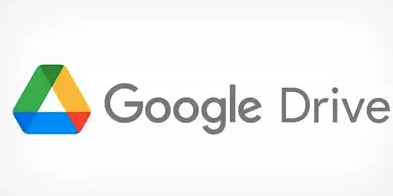
1. Verify Backup Availability: Before proceeding, ensure that your Android device has been set up to back up data to Google Drive. This can be checked by going to Settings > Google > Backup. If you see a backup for your device, note the date of the last backup to ensure it predates the deletion of your messages.
2. Prepare for Restoration: Recovery from Google Drive requires a factory reset of your device, as you’ll need to restore the entire device to the point of the last backup. This means any data or configurations added after the backup will be lost unless backed up elsewhere. Before initiating a factory reset, back up any recent data or information you cannot afford to lose.
3. Initiate a Factory Reset: Go to your device’s Settings > System > Reset options, and select “Erase all data (factory reset).” Follow the prompts to complete the reset process. Remember, this will wipe your device clean, removing all apps, settings, and personal data currently on the phone.
4. Restore from Google Drive Backup: Upon restarting your device after the reset, you’ll be prompted to set up your device. During this setup process, choose to restore your data from a backup rather than setting up as a new device. Sign in to your Google account (the one used for the backup) and select the relevant backup from Google Drive. Follow the on-screen instructions to restore your data, including text messages.
5. Check for Recovered Messages: After the restoration process is complete, check your messages to see if the deleted texts have been recovered. This method is dependent on the deleted messages being included in the selected Google Drive backup.
Limitations and Considerations:
- Backup Coverage and Frequency: The success of this method hinges on having a Google Drive backup that includes your text messages. If your backup settings did not include text messages or if a recent backup was not available, this method might not recover the deleted texts.
- Data Loss: Since restoring from a backup requires a factory reset, you will lose any data not included in the backup or added after the backup date. It’s crucial to back up any recent data before proceeding with this method.
Recovery via Google Drive backup is a powerful option for those who have proactively set up backups. While it requires a factory reset, which is a significant consideration, it can be an effective way to retrieve deleted text messages on Android for users who regularly back up their device data.
Method 3: Third-Party Recovery Tools
For those who haven’t backed up their text messages through Google Drive or who are looking for a more direct recovery method, third-party recovery tools offer a promising solution. These tools are designed to delve into the deeper layers of your Android device’s storage, searching for remnants of deleted data that haven’t yet been overwritten. Here’s how to use third-party tools to retrieve deleted text messages on Android:
Step 1. Select a Reputable Recovery Tool:
Begin by researching and selecting a third-party recovery tool that is compatible with Android devices and has positive reviews. Look for tools that specifically mention the ability to recover text messages. Popular options include Dr.Fone, Tenorshare UltData for Android, and EaseUS MobiSaver.
Step 2. Download and Install the Software:
Once you’ve chosen a tool, download it from the official website and install it on your computer. Ensure you’re downloading the version compatible with your operating system (Windows or Mac).
Step 3. Connect Your Android Device to Your Computer:
With USB Debugging enabled on your Android device (as mentioned in the pre-requisites), connect your device to your computer using a USB cable.
Step 4. Run the Recovery Tool:
Launch the recovery software on your computer. The software should detect your connected Android device. Follow the on-screen instructions to initiate the recovery process. This typically involves selecting the types of data you wish to recover (in this case, text messages) and starting a scan.
Step 5. Scan and Recover Messages:
The software will scan your device for recoverable data, including deleted text messages. This process can take some time, depending on the amount of data on your device. Once the scan is complete, you’ll be presented with a list of recoverable items. Select the messages you wish to recover and follow the prompts to restore them.
Step 6. Save Recovered Messages:
Once the recovery process is complete, save the recovered messages. Some tools may allow you to restore the messages directly back to your phone, while others may require you to save them on your computer.
Precautions and Considerations:
- Safety and Security: Ensure the recovery tool you choose is from a reputable source to avoid malware or security issues.
- Effectiveness: The success rate of these tools can vary based on several factors, including how long ago the messages were deleted and how much new data has been written to your device since then.
- Cost: Some third-party recovery tools are free, while others require a purchase or subscription. Consider the cost and the importance of the data you’re attempting to recover.
Using third-party recovery tools to retrieve deleted text messages on Android offers a potent solution for those in need. While not every attempt will be successful, especially if the deleted data has been overwritten, these tools provide a valuable resource for anyone looking to recover lost messages without prior backups.
How to Prevent Future Losses
Losing text messages can be a distressing experience, especially when they hold significant personal or professional value. While methods to retrieve deleted text messages on Android exist, as outlined previously, prevention is undoubtedly better than cure. Here are strategies to prevent future loss of text messages, ensuring that your valuable conversations are preserved:
1. Regular Backups: The cornerstone of data loss prevention is regular backups. Android users should take advantage of Google Drive’s backup feature, which can include text messages along with other data types. Set your device to automatically back up to Google Drive regularly, ensuring that even recent messages are preserved.
2. Use SMS Backup Apps: Besides Google Drive, several dedicated SMS backup apps are available on the Google Play Store. These apps can automatically back up your text messages (and often call logs) to your email, Google Drive, Dropbox, or other cloud services. Apps like SMS Backup & Restore offer customizable backup options, including the frequency of backups and what to include in them.
3. Cloud Services: Leverage cloud services for additional backup options. Beyond Google Drive, services like Dropbox, OneDrive, and others offer mobile apps that can store backups of your SMS and other critical data. While this may require a manual process or the use of third-party apps to facilitate the backup, it’s a valuable additional layer of security.
4. Local Backups: For those wary of cloud services, local backups are an alternative. You can use your computer to store backups of your SMS data. This method may require a bit more technical know-how or the use of specific software that facilitates data transfer between your Android device and your PC or Mac.
5. Archive Messages: Some messaging apps on Android offer the option to archive messages rather than delete them. Archiving can be a safe way to declutter your inbox without permanently removing messages. Check your messaging app’s features to see if archiving is an option.
By implementing these strategies, you can significantly reduce the risk of losing important text messages in the future. Regular backups, whether through cloud services, local means, or dedicated apps, ensure that even if deletion occurs, your messages are not lost forever. This proactive approach to data management can save you from the stress and frustration of trying to recover lost information down the line.
FAQ
Conclusion
Retrieving deleted text messages on Android is a feasible task with the right approach and tools. Whether through backups, built-in features, or third-party software, recovery is often possible. Remember, prevention is paramount—regular backups can save you from future data loss. Act quickly and wisely to maximize your chances of recovery.